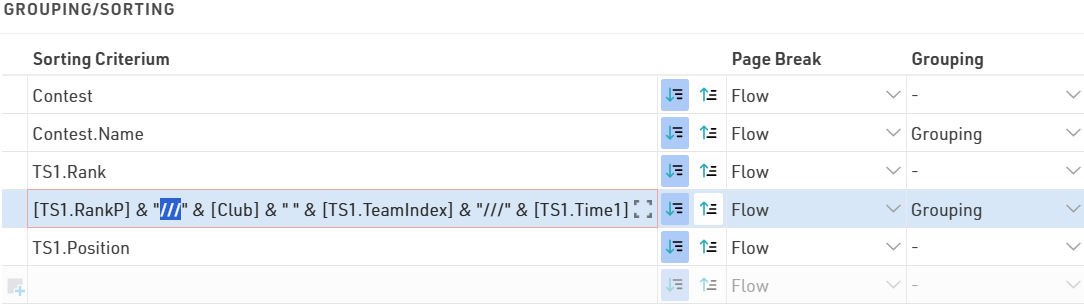Page Break
Using the Page Break setting, you can insert page breaks in the PDF output format, when the value of the sorting field changes. The following options are available.
- Flow: Default value. A new page is started if an additional records does not fit on the previous one.
- New Page: if the value of the sorting/grouping changes, a new page begins. For example, a list could have a new page for every contest.
- New Column: the same as New Page, however in case of multi-columned lists, a new column begins, not necessarily a new page.
- Keep Together: it is attempted to show all records of a group on the same page. If not all records fit on one page, a new page is begun. For example in case of team results, a new page can be started, if not the entire team fits on the page.
- Repeat: same as Flow, but the grouping header is repeated on the new page.
Colors
Click the  (More Details for this entry) button to define font and background colors:
(More Details for this entry) button to define font and background colors:

Different Fields for Sorting and Grouping
Frequently, the list shall be grouped by a field, but not sorted by that field, for example sort by Contest ID but show the Contest name. In that case, simply enter the sorting field before the grouping field. In the example below, the list is sorted by the contest id, but the group header will show the contest name. Similarily, within the contests, the list is sorted by the age group position, but the group header shows the age group name:
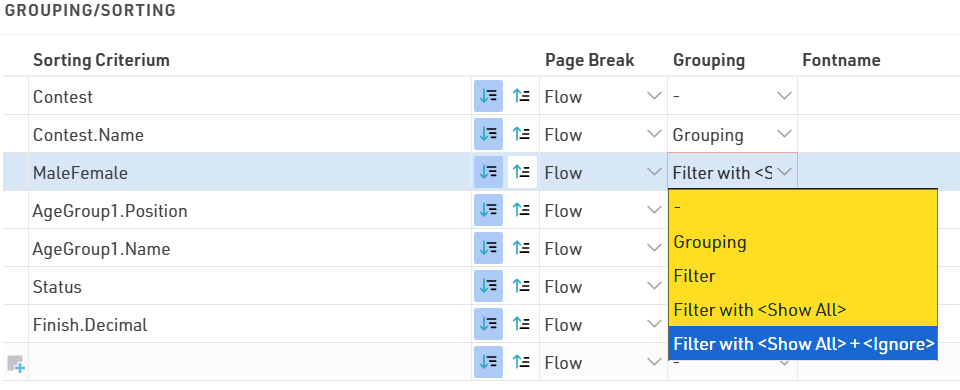
Filters can also be applied, these allow lists to be filtered manually using additional drop-down selectors according to the available values. These filters will also show on my.raceresult.com when using output lists online. Filter with ignore allows you to also ignore any grouping, for example if filtering by Gender it could be useful to ignore this and show all together. Note that when an ignore is applied then any filters /grouping below this will also be ignored.
Group Header Columns
In some cases it is helpful to create columns within the group header, for example in team results. In this case we want to show a group header for each team which has their team rank, team name and team time each in separate columns, then below we will show each team member and their individual details.
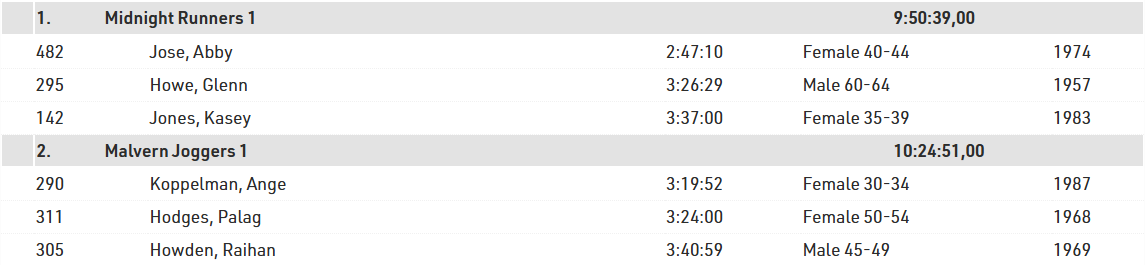
Columns will be created when the value of the grouping field contains three slashes (///). In other words, the three slashes are the column seperator: