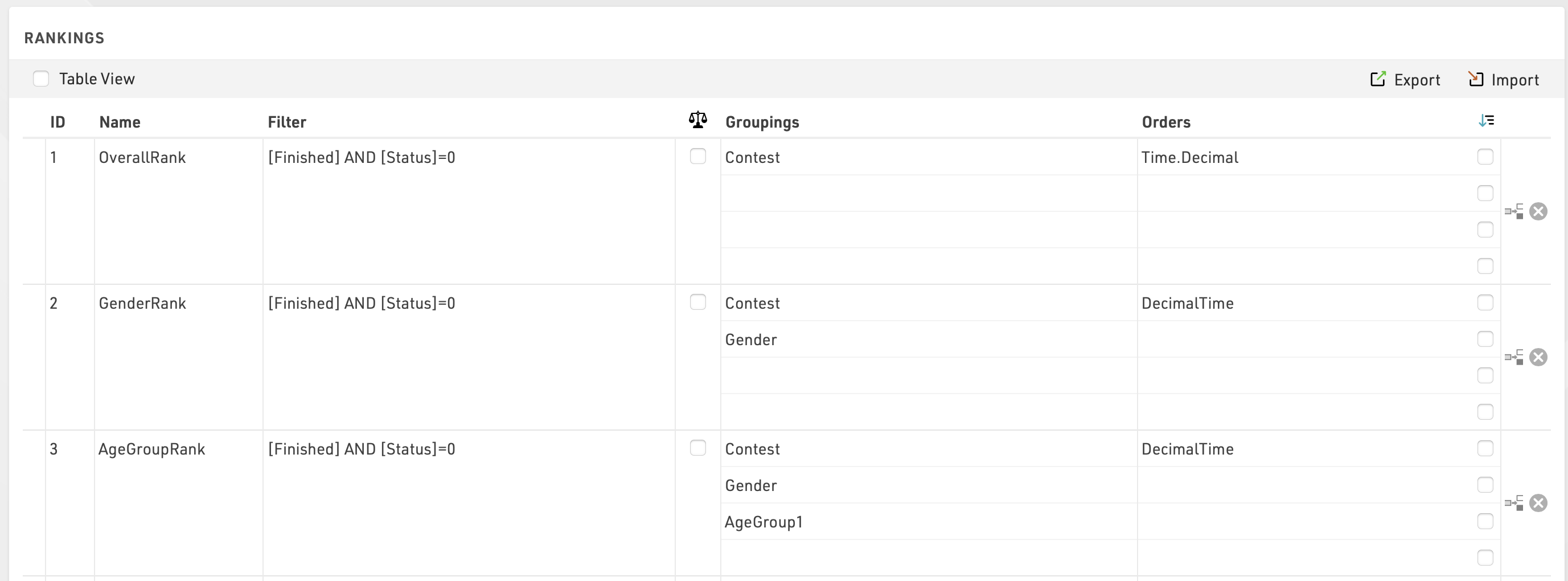
General
In order to set up a new ranking, fill out the empty line at the end of the table. Enter a new ID for the ranking and enter a name, for example AwardsRank.
Filter
The filter determines which participants will be considered in the ranking. The normal filter for your final ranks would be [Finished] AND [Status]=0, i.e. all participants which have a time in the finish result and have not been disqualified or pulled out of the race will be ranked. However, you can use any field or expression as a filter.
For example, if you want to calculate a split time ranking after the half marathon distance of a marathon, the filter could be something like this:
Time21.Positive
Here it is assumed that the half marathon time is saved in result 21.
Another example is a special score where only those finishers are added to the ranking who have AYN2 checked. In this case, the filter would look like this:
[Finished] AND [AYN2]
Finally, it is quite common to not cumulate awards for the overall and age group winners. To exclude the male and female top 3 finishers from the age group awards, you can create an extra rank and filter it like this
[GenderRank]>3
Since GenderRank already filters by [Finished] AND [Status]=0 we can simply filter by the value of the rank.

Groupings
Usually, the participants are divided into several groups. For example, gender ranking breaks the participants on the one hand into men and women, and on the other into the various contests. This means that all women in a 10 km race are in one group and all men in a half marathon are in another. If a group has n participants, the participants are ranked from 1st to nth. Another group is ranked from 1st to mth if m participants are in it.
Think about which characteristics participants must have in common to be part of the same group.
Examples:
- In the overall ranking, the participants have to be registered in the same contest.
- In the gender ranking, participants have to have the same gender and have to be registered for the same contest.
- In the age group ranking, participants additionally have to be of the same age group.
In the Grouping 1-4 columns, simply select those fields that participants must have in common to form a group. You can select up to four fields.
Sorting
So far you have determined which participants form a group but not yet who takes which place in a group. Orders helps you with that.
- You can pick up to four fields in the Orders columns. Usually the decimal time of the participant serves to sort the participants.
If the sorting should not be ascending but descending, activate the corresponding checkbox next to the order field. This is often the case in a lap race where ranks are given by, first, the number of laps (descending) and then the time needed (ascending).
Ties
It could happen that the fields picked under Orders are not decisive, for example if two participants have the same rounded time. In this case, you have three options:
- If there is no clear decision, the participants are sorted randomly.
- Add fields to the sorting, e.g. the year of birth (sorted descending). In this case, younger participants are ranked higher than older ones.
- Activate the check box in the column with the icon
 (Ties Possible). In this case, the same rank can be awarded multiple times.
(Ties Possible). In this case, the same rank can be awarded multiple times.