Test Transponder
The Test Transponder is the ideal tool to identify faulty passive antenna elements. It is designed to detect in 1m height with a narrow variance between detecting and not detecting. Only this enables you to do a true assessment of the cable and antenna quality. Bib Transponders detect mugh higher and are not a proper tool for testing the antenna performance!

How to use the Test Transponder
- Make sure the decoder is in Test Mode, with the following settings activated.
-
Dead Time: 5000 ms Reaction Time: 0850 ms On detection: BEEP and BLINK ► Test Mode: Test transponder only ◄ - Hold the Test Transponder stickered side up directly over the center of the antenna, at 1 m height.
- The Test Transponder should start reading at around 1 Meter height, and if you lower it, definitely before 75 cm height.
If the Test Transponder does not read, review the following requirements, and repeat steps 1-3:
- Check the cable connection to the decoder
- Make sure only unfolded elements are connected to the decoder.
- Open the mat, check the connection to the antenna and look for potential damage at both the antenna and the cable.
- Make sure the antenna lid lies correctly on top of the antenna. It needs to have contact to the antenna itself.
- Check for water/moisture inside the antenna and clear it, if applicable.
- Remove anything covering the antenna mat (carpet, ice, etc.).
- Is there overhead metal (e.g. finish gantry truss)? If so, try moving the antenna a bit.
- Is there another decoder close by? Make sure they are not too close and/or running on different frequencies.
- Is there any other equipment on the same frequency (e.g. microphones)?
- Does the decoder report any errors? Please refer to the error codes.
- Check another decoder and antenna.
- If the problem occurs with the same antenna at a different decoder, most likely the antenna is faulty.
- If the problem occurs with a different antenna at the same decoder, most likely the reader (decoder) is faulty.
Active Range Extender

The Active Range Extender is used to increase the range for the 2.4 GHz signal on the Active System.
It can be used to have a better connection to the transponders or between boxes when using Loop Boxes.
WARNING: You cannot interchange the 2.4Ghz Range Extender and 4G/LTE External Antenna, the antennas are tuned to different frequencies and will not work in any unintended applications. The 4G/LTE External antenna is labelled with a red sticker at its base.
Just connect the SMA-connector to the Antenna port of the Active Box and place the Antenna on a high vantage point using the included clamp.
This is especially helpful on motor raceways, where it often is not possible to place a Box right on the track.
Start/Marker Push Button
The Start/Marker Push Button is an extended START button that will be connected to the Feature Port of the RACE RESULT Decoder. Instead of the button on the keypad, the button at the end of the cable can be pressed to start the Timing Mode or to set markers.
For events with many starts or single start it may be easier to push the button instead of pressing the keypad button on the decoder on the ground.
The Start/Marker Push Button is available as accessory in the raceresult.com shop.

DIY Conversion of the Start/Marker Push Button for UBIDIUM
To use our Start/Marker Push Button with UBIDIUM, a small adjustment is required. There are several different approaches.
Option 1: Extending the Push Button with banana plugs

Option 2: Conversion as a Y-adapter

Option 3: Construction of an adapter (XLR socket -> banana plugs)

Light Barrier Cable
Using the Light Barrier Cable (available in the raceresult.com shop) an ALGE or Tag Heuer light barrier can be connected to the Feature Port of the RACE RESULT Decoder.
If only one athlete can cross the timing line at a time, the light barrier will be used to keep the time and the transponder will be used for the identification.
The light barrier can be positioned either before or after the detection line. The mode can be defined in the Feature Port menu.
When using one of these modes, the large LED of the system will light while the first but not the second information has been received.

Battery Booster
The Battery Booster is used to increase the used capacity and prevent complete discharge of external batteries for the RACE RESULT Decoder.
It boosts the voltage feeded into the decoder, so that the external battery is always preferred over the internal.

Insert the Booster between the 12V Jack of the decoder and the cable to the battery.
There is no switch, it immediately starts its operation, indicating the current state with its LED.
- When connecting a new external battery to the Booster, it must be charged to at least
- 11.9V to light the LED green
- 11.5V to light the LED orange
- else the booster will not turn on and light the LED red
- As soon as the Booster started successfully (as in "not red")
- a green LED indicates that the battery is still charged >10.9V
- an orange LED indicates that the battery is still charged somewhere below 10.9V
- when the LED turns red, the battery is discharged to below 10.5V and the output is disabled to protect the battery from deep discharge

Bumper for Loop Box & Management Box
The bumper for the Loop & Management Boxes provides extra protection against the ingress of water into the ports when the boxes are used in battery mode, as well as providing some extra protection against bumps and scratches.
To ensure the optimal weather resistance it is important to slide the bumpers fully onto the box. The seal to hold water out is located at the very base of the bumper; it is important that this part is snugly fitted on to the Box.
We do not recommend mounting the boxes upright when using the bumper, as water may collect in the gap between bumper and case, thus increasing the likelihood of water leaking inside the bumper.
USB Wi-Fi Adapter
From firmware revision 2.37 support for USB Wi-Fi adapters has been included for decoders which are using the latest compute board inside. This can be checked in the menu as explained below.
Currently the firmware only supports the following adapters:
- Edimax AC600
- Netgear A6100 (AC600)
Other adapters with the same chipset onboard may work but no support will be given for these, the Edimax AC600 has 4 variations; EU, US, AU and RU for regulation conformity.
RACE RESULT does not sell the USB Wi-Fi adapter directly, they are easy to locate through a number of online retailers.
Configuration
Wi-Fi network connection settings are configured through the configuration tab in the decoder browser interface, they cannot be configured via the decoder menu. You can use either DHCP or Static IP configuration when using the Wi-Fi dongle, this is configured via the decoder's Network menu.
Click on the Wi-Fi Configure button to open the configuration page.
You should first select the country of usage to ensure you conform with local regulations and ensure that the performance is maximized, visible Wi-Fi networks will be shown automatically below.
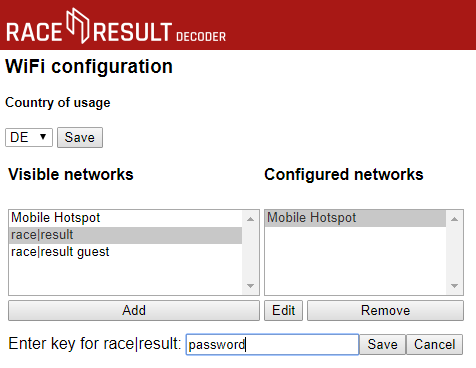
To connect to a network select the network SSID from the list of available networks and click add, a text box will be shown below to enter the passkey for the network. Enter your passkey and click save to add the network to the list of known networks.
When using the Wi-Fi adapter the IP section of the decoder screen will alternate between;
- EN - the IP address via the ethernet port.
- WF - the IP address via the Wi-Fi adapter when connected or will show "no AP found" if there is no known access point available.
- AP - the name of the connected access point.
Checking Compatibility
Only decoders which use the latest version of the compute board will support the Wi-Fi dongles, this is due to the increased memory space available on these boards.
To check the version of your decoder open the Menu and navigate to Info.
The mainboard/hardware and firmware versions of your decoder will be listed, after the hardware version this will show either -0 or -1,
e.g.'Device MB/FW: 1.3-1.4-1/2.57' (on older versions 'Device HW/FW: 1.4-1/2.42') this shows a decoder with mainboard version 1.3 or 1.4, with a supported compute board and firmware revision 2.57.
If -1 is shown then the USB Wi-Fi adapter is supported. Decoders with -0, showing older hardware versions will not enable the Wi-Fi settings.