Events
The Event menu in RACE RESULT 14 is used to access your event files or create new ones, when working offline not all menu options will be accessible. Your most recently opened events will be shown first or browse your last (recent), next (upcoming) or all events. Using the search bar will search across all events.
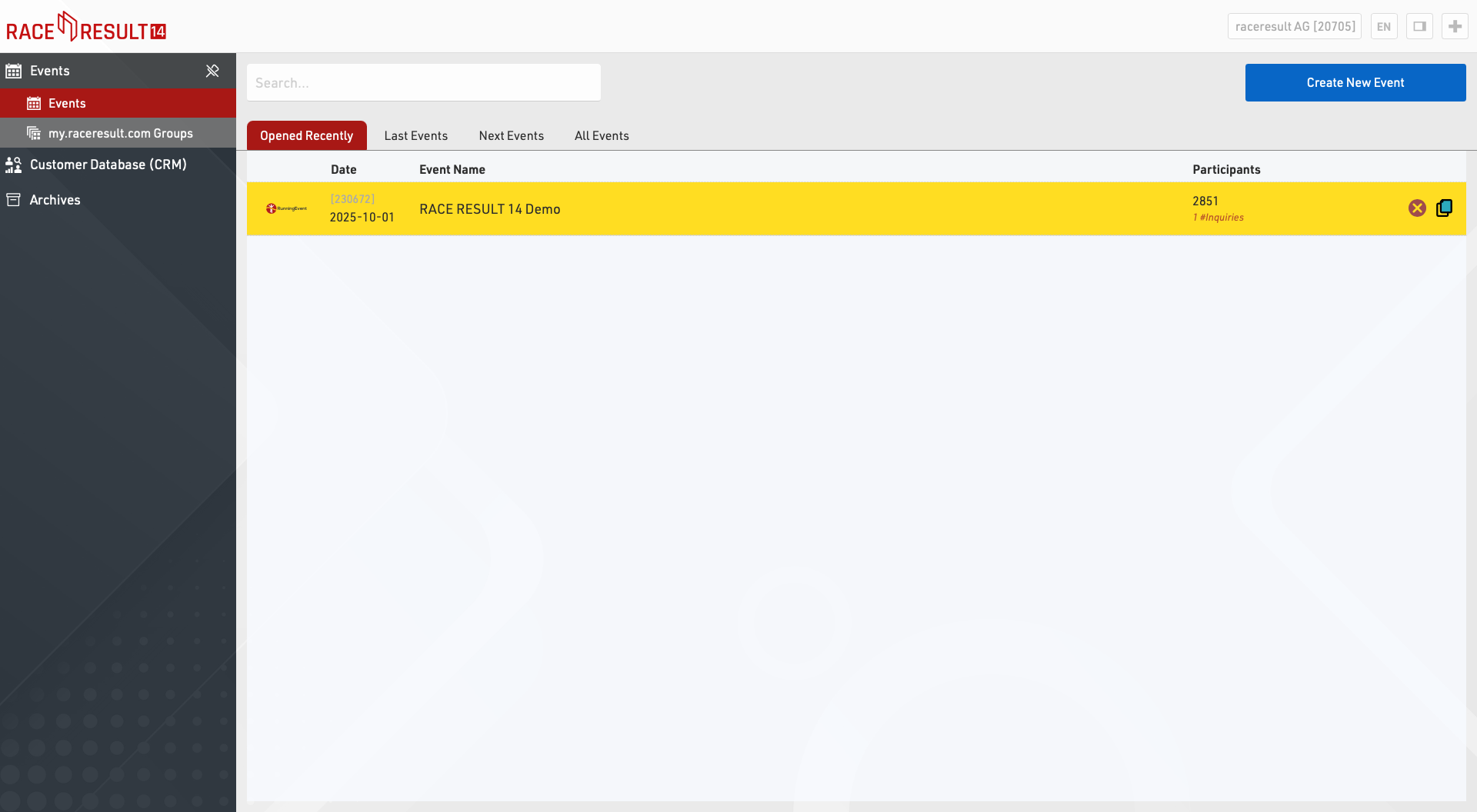
To create a new event, click on the button Create New Event, enter event name and date, select a template and click on Create (This function is only available when working online.
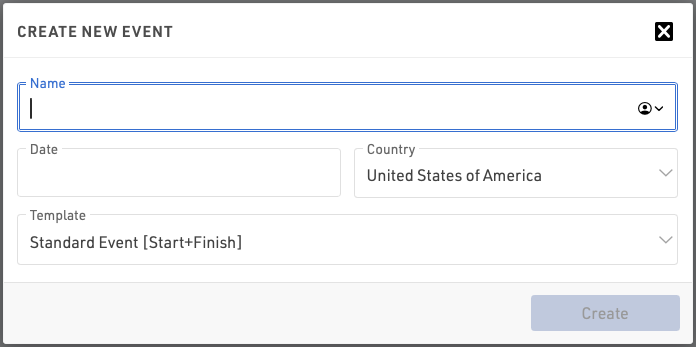
Offline, new event files can be created in the RACE RESULT Web Server).
To copy an event click the copy icon in the row of the original event to be copied.
To delete an event, click on the delete icon on the right (only available when working online). When deleting an event you will be asked for your login password (belonging to your customer number).
Participants Search
Using the Participants Search function you can search for participants across all your event files.
Event Groups
Event Groups is used to sort your events on my.raceresult.com into the different categories displayed. You can find more info in the Groups article.
Customer Analysis
The Customer Data Base (CRM) gives you valuable insights who your participants (customers) actually are, where and how often they race and where they are from.
Groups
The Event Groups section is located on the main page of RACE RESULT 14 online where you can create new groups and manage your existing groups.
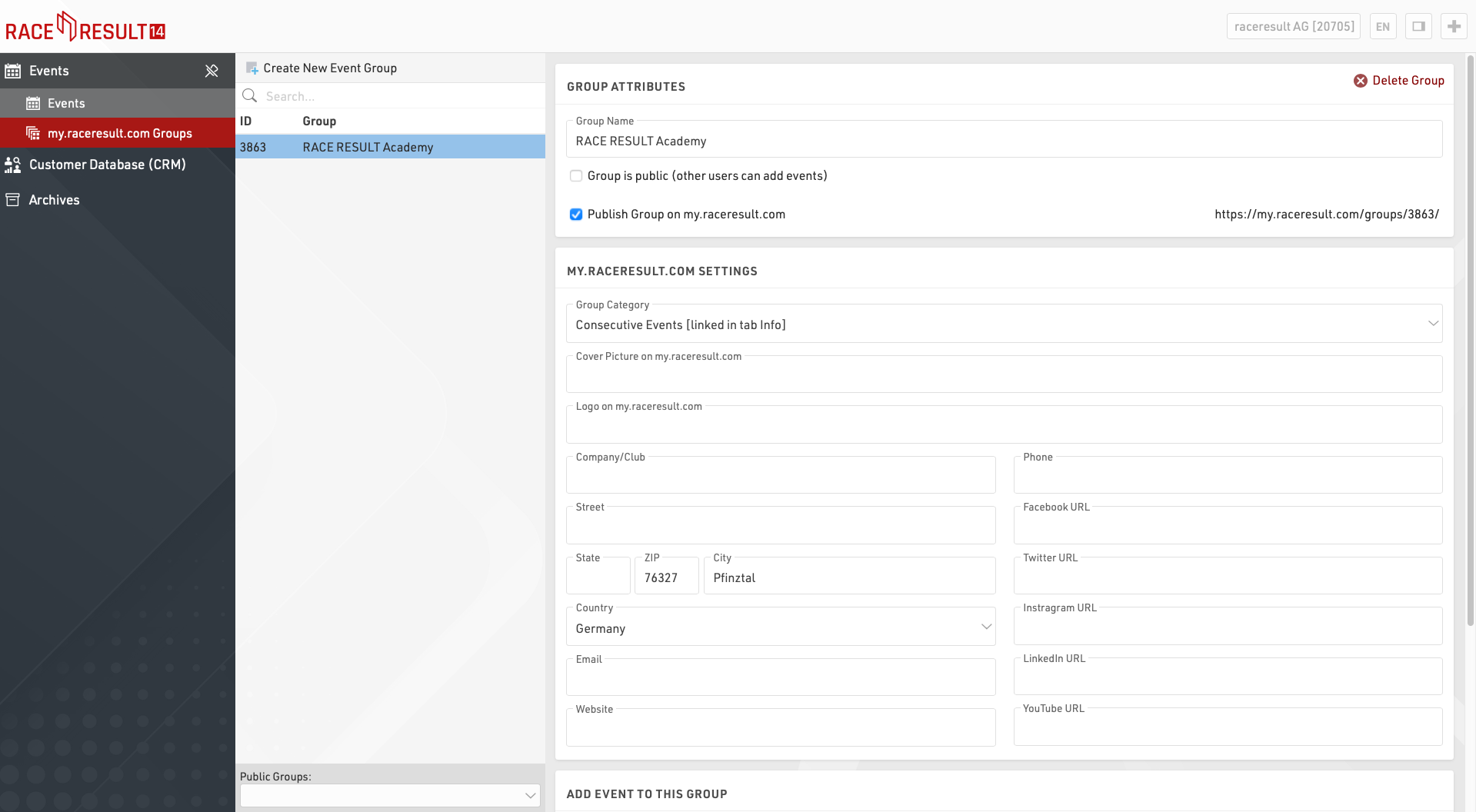
Those Groups are used to sort your events on my.raceresult.com into the different categories displayed.
Race Organizers - Clubs - Series - Timers - Topics
Please note that one event can be added to several groups and you can also create internal only groups that are not visible on my.raceresult.com.
Creating New Groups
If you create a new group, give it a meaningful name that is easy to understand.
Public Groups
You can add your events to public groups, and you can make your group available for other users of RACE RESULT 14. Please use this feature responsibly. The more effectively the events are sorted, the easier it is for users to find your events on the platform:
- Only add events to a group if it will improve or enhance the end user's (participant / spectator) experience.
- Before creating a public group, check if such a group already exists.
- If you think you need access to an existing group (club, event series, theme) then try to contact the existing timer of that group
Publish Group on my.raceresult.com
If you want the group to be listed publicly, tick the box to publish on my.raceresult.com and make sure to assign it to the relevant category. This way the group is displayed in the correct tab on my.raceresult.com and can be easily found by users.
Group Category
For the group category you have the following options:
- Event Series: If you have several events that e.g. have an overall scoring, belong to a league, cup, etc.
- Clubs: Add all events that are organized/hosted by the same club. Such a group could be easily embedded into a club website
- Other Topics: This is a category that could make sense for other timers/organizers that don't fit any of the other categories such as events within a specific region
- Timer: This category allows you as a timer to list all of your published events at once - to show prospective customers the range of your events
- Race Organizer: List all events of the same race organizer to help promote other related events
Remember, all published events are listed under "All Events" on my.raceresult.com, where participants can filter by sport, date, country, etc. Listing an event in any of the above categories is an optional additional function.
Especially for Timer groups, it may make sense to tick the box to include all of your event files in this group, whenever you create a new event, it will be added automatically.
Cover picture
Uploading a header picture will make look the group page much more attractive. The optimal size for those pictures is 1150 x 212 px. Other formats will be automatically resized. If you do not upload a picture, then a default template will be used.
Logo
Upload a logo to increase your recognition value! We suggest uploading a file with a resolution of 300 x 300 px. Other formats will be resized automatically.
Contact Information
Provide contact information relevant to the group. These fields are optional but helpful to fill. Especially providing an email address gives participants and prospects an easy way to get in touch.
Sorting Algorithm
In the background, my.raceresult scores all events according to recent user activity (i.e. number of clicks, registrations, list views and more). The more popular an event is then the higher up it will be shown on recent and upcoming events.
For groups, the algorithm sums up all event scores within each group. The more user activity within a group, the more prominently the group will be shown. This also means that the sorting may update throughout the course of a day if there are multiple popular events being run.
To further refine the experience for participants, the system also checks the browser locale and will display the results from this country first. The search field detects known locations and will sort results according to the geo-location of the event/ timer’s address. If you type Berlin, search results will be sorted according to their distance to Berlin.
Editing/Hiding Information on my.raceresult.com
Groups can easily be edited / updated, and it is advisable to keep banners and logos kept up-to-date if these do change over time, a group can be hidden from my.raceresult.com at any time by disabling the option to publish the event.
For the release of the platform, we took the liberty to upload some timer logos and to sort all existing groups to the new categories, if you feel there are greater problems then please contact support@raceresult.com.
Archives
The archives are linked to your RACE RESULT customer account and provide access to historical information, some of this information is also available through RACE RESULT 14 directly.
Timing Systems
The timing systems archives lists all systems which have ever been connected to RACE RESULT servers using your customer ID. Some basic information about the system is also shown.
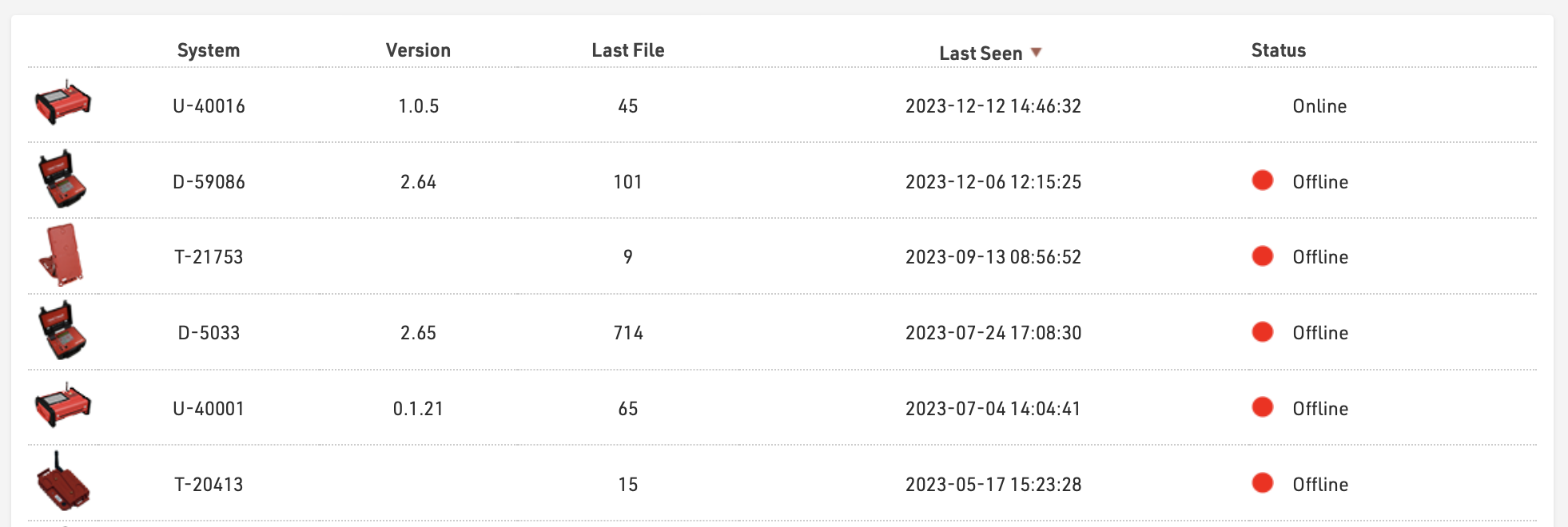
Clicking on a system will open a window which lists all the passings files which have been uploaded for that system, the map on the left side shows the GPS position of the system at the time the file was created.

Clicking on a file will download a txt file of that passings file which can then be imported manually through the RACE RESULT 14 Timing Tab if required. Clicking Last Position will zoom in to the last known position of the device (according to the device Status calls).
Email Archives
When sending Emails through RACE RESULT 14 online, either through the Email / SMS Module, Registration Forms or Raw Data Exporters then a basic copy of the email will be kept in the archives, along with the status of the email if returned from the mail server. Clicking on an item will open a preview with the full e-mail content.

SMS Archives
When sending SMS through RACE RESULT 14 online, either through the Email / SMS Module, Registration Forms or Raw Data Exporters then a basic copy of the SMS will be kept in the archives, along with the status of the SMS.
