Transponder Module is a Windows based program used to read the detections from the timing system such as the RACE RESULT System and to write them in your Event File. It can be started through the Windows start menu.
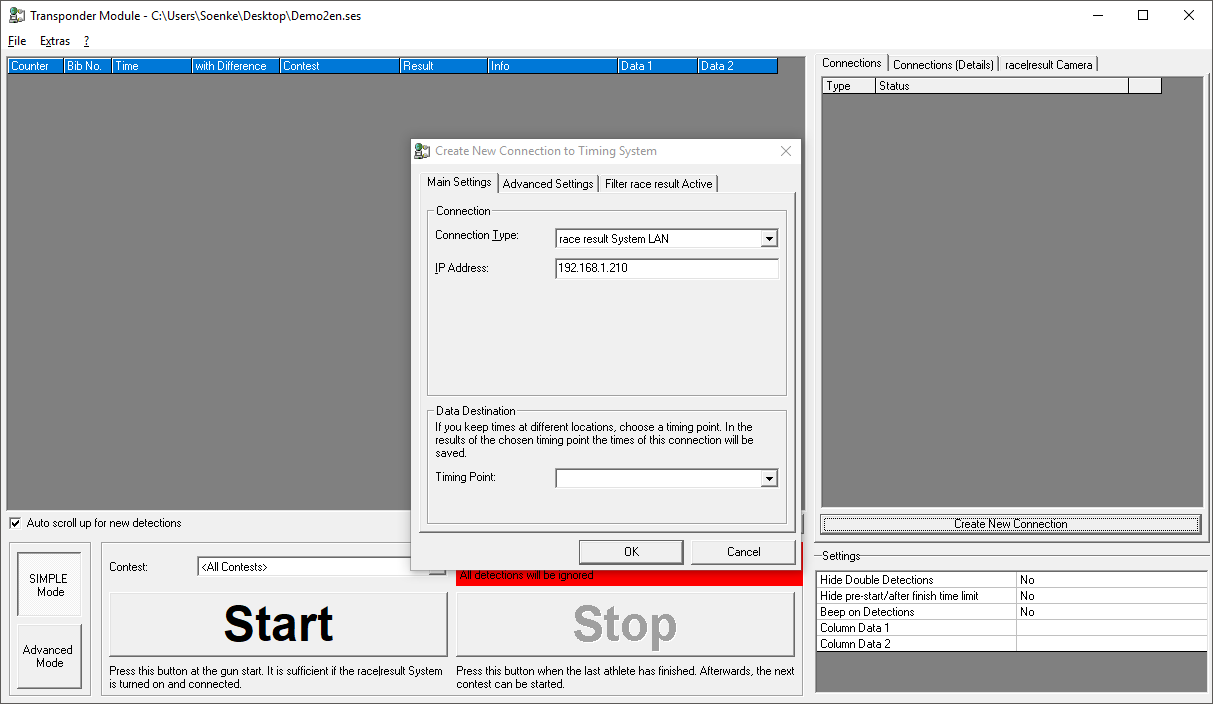
Setting up the Connection
First, open your event file via the File menu. Then, the window "Create New Connection to Timing System" pops up. Select the type of system you would like to connect to and enter the connection details such as the IP address. Select the Timing Point to which the detections from this connection shall be written into. Finally click OK to create the connection.
If you wish to create another connection to a second system, click the button Create New Connection on the right.
Simple vs. Advanced Mode
When using the RACE RESULT System, you can decide between Simple and Advanced Mode. In Simple Mode, the timing system starts from 0:00:00 when a contests starts whereas in Advanced Mode you would usually use time of day. Consequently, Simple mode cannot be used for overlapping contests, i.e. the last participant of one contest must have finished before the next contest can be started.
Simple Mode
In Simple Mode, make sure that the RACE RESULT System is in Test Mode, i.e. it will not store any chip reads from participants warming up or standing on the timing mat before the start.
Select the Contest you would like to start from the drop down box and hit the big Start button when the race starts. This will, first, start the timing mode of the RACE RESULT System and, second, make sure that only detections from participants registered in that contest will be accepted.
After the last athlete has finished, click the big Stop to set the decoder back to test mode.
Advanced Mode
To use Advanced Mode, make sure that the RACE RESULT System is running on time of day (or use the GPS time). Press the green Start button on the decoder to activate Timing Mode.
In Main Window->Timing Points activate the option Ignore chip reads before start time (T0) and in Main Window->Start Times/Finish Time Limit set the start times for each contest. If the start times are not 100% fixed, but instead can be a few seconds or minutes later or earlier, enter a start time like 23:59:59 so that all chip reads will be ignored. When the race starts, click Set Start Time for that contest to set the start time and to make sure chip reads will not be ignored anymore from that time on.