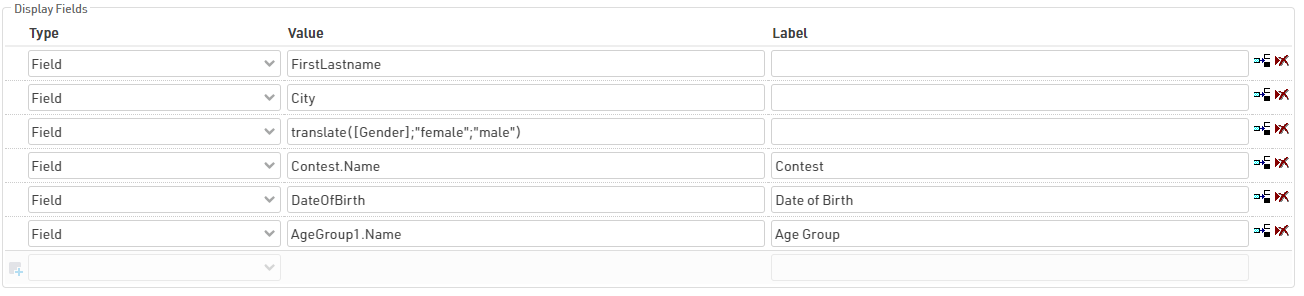An edit step allows for editing of participant data, this can be taken from the default fields or additional fields. All changes are only saved after clicking Finish at the end of the kiosk which will then also return to the search.
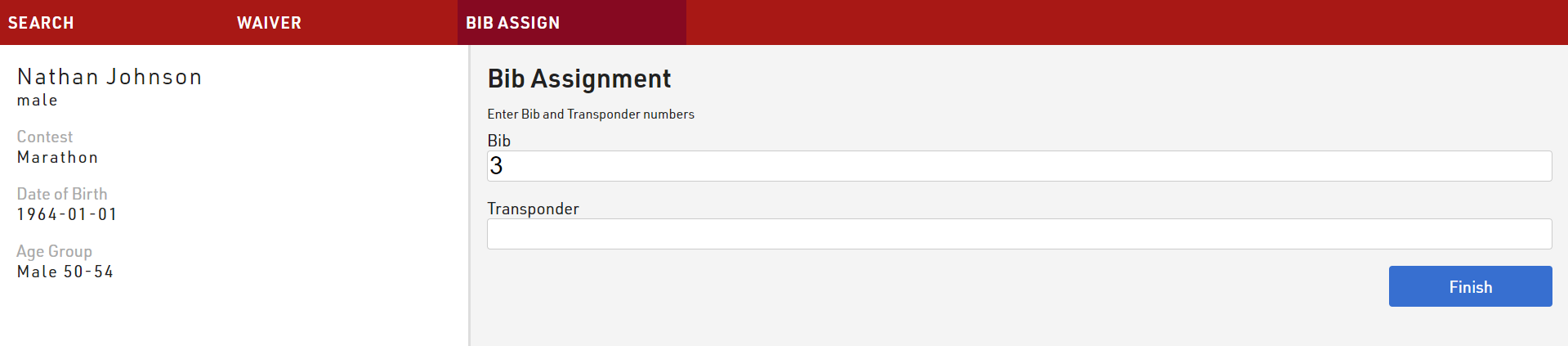
You can optionally display a title and text at the top of the edit step, below this the editable fields will be displayed.

You can add as many editable fields to each step as required, each edit field has a label and can be set to mandatory if it should be required to progress.

When using Transponder1 or Transponder2 it is additionall possible to connect to a decoder, USB Timing Box or Management Box directly (requires the RRWS to be running on the computer running the kiosk) the so transponders can be scanned in to avoid errors.

Additional data inputs are available through either the special functions or extended settings menu.
Special Functions
Hide Current Value - hides the existing value in that field allowing it to be easily overwritten without having to first delete the existing value.
Upload Picture - Allows uploading an image file which will be stored on the server. The field will display a link to the location of the file where it can be downloaded, or the image can be used elsewhere later on. This works best with mobile devices which will allow you to take a picture directly using the camera.
Signature - creates a drawable input to capture signatures. With this an image of the signature is saved and stored on the server, similar to Upload Picture a link to the image will be stored in the field. The signature input works best with touchscreen displays.
If working offline then the images/files will be saved to the server inside the RACE RESULT installation folder.
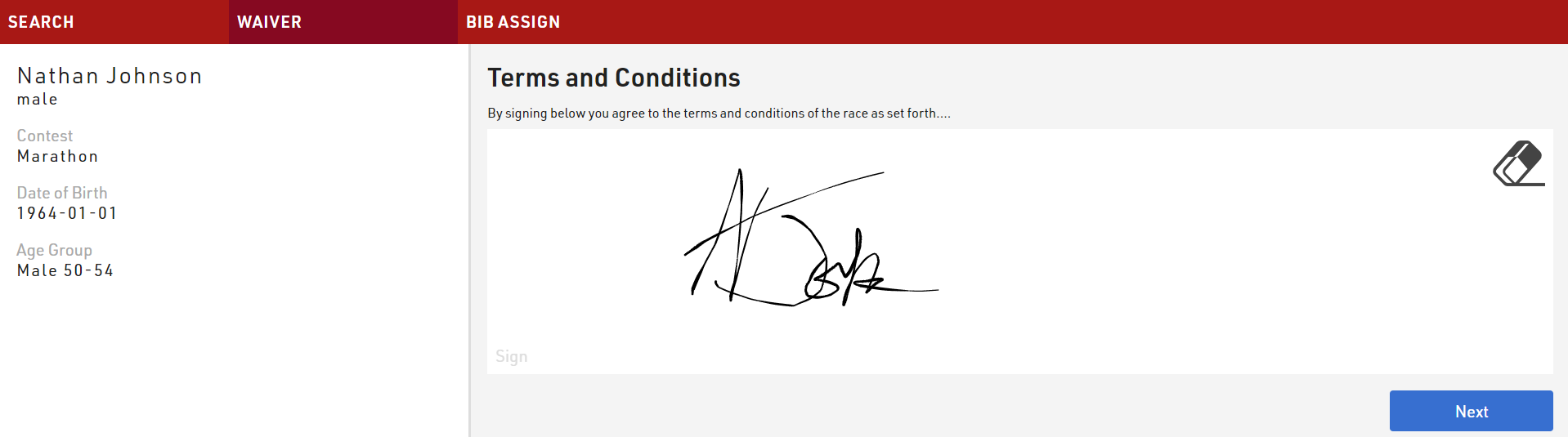
Extended Settings
For edit fields you can define a validation rule and validation error message for each field, this should be written as a standard Expression.
The kiosk will only allow the user to proceed to the next step or save the registration if the validation rule is met.
Additionally you can configure individual fields to use an input from either a BLE Reader or Barcode / QR Scanner when accessing the kiosk from the RACE RESULT EventTools app.
You should only define a maximum of one input of each type for each step.
Display Fields
For the display fields you can display any field from your event file in addition to the settings or picture options, these can be written as the field name or a standard Expressions or Functions