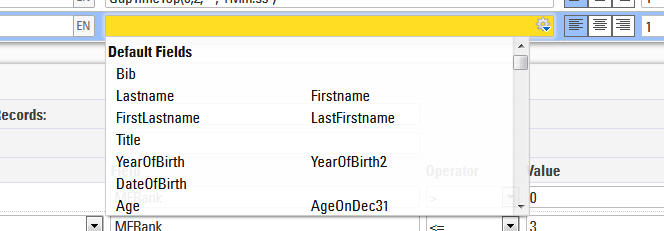Fields contain data that can either be stored data or data calculated from other data like a rank.
Using Expressions and Functions you can combine fields, make calculations, modify values, and show the result on Lists or Certificates. For example, an Check Box Field has the value 1 if checked and 0 otherwise. Using an expression you can show yes/no or X/- instead.
Syntax
Definition of Syntax (programming languages): The syntax of a computer language is the set of rules that defines the combination of symbols that are considered to be a correctly structured document or fragment in that language.
Definition of Syntax: The arrangement of symbols and characters to form expressions or functions.
Symbols and their names
The following are symbols used to write Expressions and functions.
|
[ |
Open bracket |
| ] | Close bracket |
| ( | Open or left parenthesis |
| ) | Close or right parenthesis |
| " | Quote, quotation mark, or inverted comma |
| | | Pipe, or vertical bar |
| & | Ampersand |
| { | Open brace, squiggly brackets, or curly bracket |
| } | Close brace, squiggly brackets, or curly brackets |
| ; | Semicolon |
| : | Colon |
| # | Hash |
When to use each symbol
When to use Brackets?
Brackets are used when referencing a Field within an Expression or a function.
Example: If we want to reference a participant's Contest we would do this
[Contest]
Example: If we want to compare a participant's Contest to see if it matches a specified contest id we need to do this
[Contest] = 1
If a participant is in contest 1 when we reference [Contest] with the use of brackets we will get the value of 1 back. This would evaluate the above example as true because 1 does equal to 1.
When to use Parentheses?
Parentheses are used to contain parameters within a Function.
Example: If we wanted to write an if statement to return yes if a participant is in contest 1 otherwise return no we could do this
if([Contest]=1;"yes";"no")
In the above example, we are using an if statement with parentheses to contain our expression.
Parentheses are also used to define the order of operations.
Example: You have a variable laps race with a parade lap, where the parade lap is 1 mile and a full lap is 10 miles. You want to calculate how many miles each participant completes, including the parade lap. You could use parentheses to define the order of operations for this calculation.
(([NumberOfLaps]-1)*10)+1
First, we want to calculate the number of full laps a participant completes. To do this, we subtract 1 lap (the parade lap) from the NumberOfLaps data field. Then we need to multiply that value by 10 miles. Lastly, we need to add 1 mile for the parade lap. If we were to fill in the above example with 5 laps the result would be 41 miles, which is 4 10-mile laps and 1 parade lap of 1-mile distance. This example assumes that the start/lap/finish timing point is the same for all laps, normal laps and the parade lap.
When to use Braces?
Braces are used when referencing the value of a Record Multiplier within a List.
Example: If we wanted to reference laps 1 through 3 and the laps are named Lap1, Lap2, Lap3 under Main Window->Special Results then we could do this
[Lap{n}]
In the above example, we are referencing laps 1 through 3 by appending the text Lap with the value of the record multiplier which is defined within two braces.
Braces are also used to translate strings into different languages.
Example: If we want the example above to display "Yes" or "No" when using the software or my.raceresult.com in English, or "Si" or "No" for Spanish, we would write:
if([Contest]=1;"{EN:yes|ES:si}";"no")
Note that the value for the different languages is separated by a pipe.
Braces are also used to call a Splits Selector in an output list.
Example: To call a selector you need to surround the selector with braces like this:
{Selector}.TimePositive
When to use Quotes?
Quotes are used to reference a text string.
Definition of String (computer science): A string is traditionally a sequence of characters, either as a literal constant or as some kind of variable.
Example: If we wanted to find all participants with the first name of John then we could set a filter like this
[Firstname] = "John"
In the above example, John is in quotation marks because his name is a String we are trying to compare to. Firstname is in brackets because it is a filed that will return a String value to compare with the String John.
When to use a Semicolon?
Semicolons are used to separate parameters within an Function.
Example: In an if statement there are three parameters. Each parameter needs to be separated with a semicolon like this
if([Bib]=1;"yes";"no")
In the above example, we are checking to see if Bib is equal to 1. If Bib is equal to 1 (true) then we return Yes otherwise (false) we return "No".
When to use an Ampersand?
Ampersands are used to append one string to another.
Example: If you want to add a string like "John" to a data field like [Lastname] then you can do something like this
"John " & [Lastname]
In the above example if the value of [Lastname] was "Doe" then the returned string would be "John Doe". This is also known as concatenating two strings together.
When to use a Hash?
A hash indicates that the expression is full-text. This way, you don't need to use quotes around text strings, and to use ampersands to combine fields, strings and functions. Fields and functions do need to be in square brackets.
Example: You can obtain the same result as above by writing the expression like this:
#John [Lastname]
Expressions
RACE RESULT offers two types of expressions. In Normal Expressions fixed texts will be in quotations marks, fields, functions and user defined fields/functions in square brackets and the text operator & connects several parts:
"My name is " & [FirstName] & " " & [LastName]
If you use this expression on a certificate, it will show for example: My name is John Doe.
Full-Text Expressions, on the other hand, are more suitable for longer texts such as the text of the confirmation email of the online registration. They start with a hash tag (#) and fields, functions and user defined fields/functions will be in square brackets:
#My name is [FirstName] [LastName]
In expressions, you can use Fields, Functions, User Defined Functions, Operators and User Defined Fields.
Fields
Fields can be distinguished between Data Fields that are used to store information like Lastname or Club, and fields that have values calculated from other data like a rank.
All fields can either be shown on lists or certificates directly or be used in expressions. They can easily be selected in the Field Wizard.
Some fields use a Dot Logic, which means that for sets of data which all refer to the same context the same prefix is used and subsequent parameters can then be defined following a period.
For example Contest may have a variety of parameters relating to the Contest which can be appended such as Contest.Name or Contest.Length.
Participant Data Fields
The Participant Data Fields are specific to each individual participant record.
The following records can be entered or imported for each participant.
| Field | Type |
| Bib | int |
| Lastname |
string (100) |
| Firstname |
string (100) |
| Title |
string (15) |
| YearOfBirth |
int |
| DateOfBirth | date |
| Gender |
string (2) |
| Nation |
string (50) |
| Contest | int |
| Club |
string (100) |
| License |
string (25) |
| Status | int |
| Comment |
string (*) |
| Transponder1 |
string (40) |
| Transponder2 |
string (40) |
| RegNo |
int |
| Street |
string (100) |
| ZIP |
string (10) |
| City |
string (50) |
| State |
string (3) |
| Country |
string (50) |
|
string (100) |
|
| Phone |
string (50) |
| CellPhone |
string (255) |
| Language (See additional info below) | string (2) |
The following fields are automatically generated by the system during creation, see additional links for more information.
| Field | Type |
| ID |
int |
| AccountOwner |
string (50) |
| AccountNo |
string (12) |
| BranchNo |
string (12) |
| Bank |
string (50) |
| IBAN |
string (36) |
| BIC |
string (11) |
| SEPAMandate |
string (35) |
| Voucher |
string (20) |
| Created | date |
| CreatedBy |
string (25) |
| Modified | date |
|
GroupRegPos |
int |
| GroupID | int |
Derived Fields
Derived Fields can be used like any other data field, but they are derived from other fields of the participant and cannot be changed.
|
Age* |
Derived from date of birth and event date |
| AgeOnDec31 |
Participants age on December 31st in the event year |
|
YearOfBirth2 |
two digit year of birth (e.g. 83), derived from date of birth |
|
LastFirstName |
Combines last and first name to (e.g.) Doe, John |
| FirstLastName |
Combines first and last name to (e.g.) John Doe |
| AccountNoX | Like AccountNo, but the last 3 characters are replaced by X |
| IBANX |
Like IBAN, but the last 3 characters are replaced by X |
| StatusText | Return the status name according to the Status field (DSQ, DNF, etc.) |
| Random | Returns a random value between 0 and 1 |
| TransponderInChipfile |
If existing, this field returns the transponder code assigned by the Chip File |
*Age is normally derived however it can be imported in place of DateOfBirth or YearOfBirth, in this case the DateOfBirth will be stored as the event date on the year which would correspond to the age.
Event Data Fields
You also have access to the many attributes of the event and the selected contest / age group. A simple use case for that is a race certificate: instead of putting the event date on the certificate as fixed text, better use the field [Event.Date] so that you do not need to update the certificate next year.
Event
Referring to the Settings under Main Window - Basic Settings
| Event | Name of the Event |
| Event.Name | Functions the same as [Event] |
| Event.ID | Event ID |
| Event.Date | Date From of the Event |
| Event.Date1 | Date From of the Event |
| Event.Date2 | Date Until of the Event |
| Event.Type | Type of Event. |
| Event.Country | Event Location - Country |
| Event.ZIP | Event Location - ZIP code |
| Event.Location | Event Location - City |
| Event.Street | Event Location - Street |
| Event.Currency | Currency of the Event |
| Event.AttributeName | The corresponding User-Defined Attribute for the Event |
Contest
| Contest | ID of the participant's assigned Contest | ||
| Contest.Name | Name of the Contest | ||
| Contest.NameShort | Abbreviated Contest name | ||
| Contest.Date | Contest Start Date | ||
| Contest.Start | Planned Contest Start Time | ||
| .Text | Format Start Time as Text | ||
| .Decimal | Format Start Time as a decimal value | ||
| Contest.FinishTimeLimit |
Finish Time Limit when assigned per Contest |
||
| .Text | Format Finish Time Limit as Text | ||
| .Decimal | Format Finish Time Limit as a decimal value | ||
| Contest.Length |
Length of the Contest as entered |
||
| .Unit | The assigned unit for Contest.Length | ||
| .Meter | The Contest Length as a value in meters | ||
| Contest.TimeFormat | Time Format of the Contest | ||
| Contest.TimeRounding |
A value corresponding to the Time Rounding to be applied to the Contest. -1 to -5 = Round DOWN to nearest Second to Ten Thousandth |
||
| Contest.Laps | Number of Laps for the Contest | ||
| Contest.MinLapTime | Minimum Lap Time of the Contest | ||
| Contest.AttributeName | The corresponding User-Defined Attribute for the Contest | ||
| Contest.OrderPos | Position of the contest in the Overview tab | ||
| Eligible |
0 = Eligible 1 = DOB before AgeStart 2 = AgeEnd before DOB 3 = DOB Before AgeStart & AgeEnd before DOB 4 = Missing gender 5 = DOB before AgeStart & Missing Gender 6 = AgeEnd before DOB & Missing Gender 7 = DOB before AgeStart & AgeEnd before DOB & Missing Gender |
||
AgeGroup
|
AgeGroup/AgeGroup1*, AgeGroup2, AgeGroup3 |
ID of the participants assigned Age Group, referring to sets 1, 2 and 3 respectively |
|
AgeGroupX.ID |
ID of the Age Group |
|
AgeGroupX.Name |
Name of the Age Group |
| AgeGroupX.NameShort | Short Name of the Age Group |
| AgeGroupX.OrderPos | The position of the Age Group according to the Ordering in the setup |
*AgeGroup and AgeGroup1 function identically and can both be used for all derivatives.
EntryFee
| EntryFee |
Entry fee amount calculated according to the Entry Fee Settings |
| BasicFee | Same as EntryFee, but not considering optional entry fees. |
Time Fields
The following fields refer to the Contest Finish Result:
| Time |
Formatted time according to Time Format settings |
|
| .Exists | Returns a 1 if there is a time of any value in the result | |
| .Positive | Returns 1 if a time greater than 0 is saved in the result. | |
| .Decimal | Numerical value saved | |
|
|
.Rounded |
Numerical value rounded according to Time Rounding settings |
| .Text |
Time as text formatted hh:mm:ss |
|
| Finished | Returns 1 if a time > 0 is saved in the result, equivalent to [Time.Positive] | |
The following fields refer to the Contest Start Result:
| Started | Returns 1 if a time > 0 is saved in the result, if no start result is defined then this will be true if there is a time in the Result with the lowest ID. |
The following refer to Start Times and Finish Time Limits. Fields for the Start Time work in the same way as general Result Fields.
| Time0 | Assigned Start time formatted according to the Time Format settings |
| Time0.Decimal T0 |
Numerical Value of the assigned Start time |
| Time0.Rounded TR0 |
Numerical Value of the assigned Start time rounded according to Time Rounding settings |
| FinishTimeLimit | Finish Time Limit as a numerical (decimal) value |
| FinishTimeLimitText | Finish Time Limit formatted as a formatted time according to the Time Format settings |
Lap times in Raw Data mode can be accessed without the need to set up individual lap calculations. Replace TimingPointName and X. Lap times considers contest Minimum Lap Time.
| TimingPointName.LapX | Lap time of lap X in seconds. |
| TimingPointName.ReadX | Race time after the read X in seconds |
| TimingPointName.LapXText | Formatted lap time X which considers contest rounding settings |
| TimingPointName.ReadXText | Formatted race time X which considers contest rounding settings |
Split Fields
Each split and sector calculates a range of fields for each meaning the setup required in RACE RESULT 12 is less than when using results but provides more information. Splits and their derived fields are called using a string which always starts with the split or sector name.
Splits use the Dot Logic format for fields, and all Split fields start with the Split Name or Leg Name.
e.g. [SplitName.FieldName]
Sometimes it may be useful to access the data from either the previous or next split, to do this append .prev or .next to the Split name and then any other Split fields can be called in the same way.
e.g. [SplitName.Prev.Fieldname] or [SplitName.Next.FieldName]
On live leaderboards or monitoring it is often useful to access the data from the Last Split a participant has reached, to do this replace SplitName with {LastSplit}, this will then return the subsequent fields for the last split according to the order of Splits in the setup at which the participant has a time.
e.g. [{LastSplit}.FieldName]
Result Fields
Results hold numerical values which are mostly times in number of seconds, but they can also represent points, number of laps or other values.
Result fields use the Dot Logic using either TimeX or NameOfResult, replace X with the ID of the Result, e.g. Time5.Decimal for the value in the result with ID 5.
For each result the following fields are available
| TimeX NameOfResult |
Formatted time according to Time Format settings |
|
| .Decimal | Numerical value saved | |
|
|
.Rounded |
Numerical value rounded according to Time Rounding settings |
| .Text | Time as Text formatted hh:mm:ss | |
| .Positive | Returns 1 if a time > 0 is saved in the result. | |
| .Info | Text saved along with the time, usually details from the timing system. | |
| .Overwritten | Returns 1 if the result is overwritten |
The following short versions can also be used, these do not apply Dot Logic.
| Tx | Numerical value saved (Equivalent to TimeX.Decimal) |
|
TRx |
Numerical value rounded according to Time Rounding settings (Equivalent to TimeX.Rounded) |
Rank Fields
After defining the ranking with ID X, the following additional fields can be used.
Rank fields use the Dot Logic to return a variety of fields, in all Dot Logic fields either RankX or the RankName can be used.
|
RankX |
The rank of the participant according to the ranking definition, e.g. 47 |
|
RankX.p |
The rank with a period at the end, e.g. 47. |
| RankX.th NameOfRank.th |
The rank as an ordinal value, e.g. 47th |
|
RankX.Max |
The number of participants in the same group who have been ranked, e.g. 495. |
| RankX.Top.Y NameOfRank.Top.Y |
The data in field Y of the first athlete according to the specified rank. Field Y can be any field name |
| RankX.Last.Y NameOfRank.Last.Y |
The data in field Y of the last athlete according to the specified rank. Field Y can be any field name |
| RankX.Prev.Y NameOfRank.Prev.Y |
The data in field Y of the previous athlete according to rank X. |
| RankX.Next.Y NameOfRank.Next.Y |
The data in field Y of the next athlete according to rank X. |
Team Score Fields
After defining the Team Score with ID X, the following additional fields can be used (note that you can always replace TSx with the Team Score name, e.g. Team Results M/F.Rank):
Team Score ranks also use the field Dot Logic for additional formatting of ranks.
|
TSx.Rank |
Rank of the team, e.g. 13 |
|
|
|
.P |
Rank of the team with a period at the end, e.g. 13. |
| .Th | The rank as an ordinal value, e.g. 13th | |
| .Max | Maximum rank given to a team in the group, or in other terms, the number of teams ranked in the same group as the considered participant. | |
|
TSx.DecimalTime1 |
Decimal times of the team | |
|
TSx.Time1 |
Formatted times of the team | |
|
TSx.Scored |
1 if the participant was scored, 0 otherwise. |
|
|
TSx.Gender |
Gender of the scored team members. 1=only men, 2=only women, 3=men and women |
|
|
TSx.GenderAll |
Gender of the team including all team members. |
|
|
TSx.Position |
Position of the athlete within the team, based on the results or order setting of the Team Score. | |
|
TSx.TeamIndex |
Number of the team, if there are several teams for the same club. | |
|
TSx.Number |
Number of members in the team. | |
|
TSx.NumberWomen |
Number of women in the team. | |
|
TSx.NumberScored |
Number of scored members in the team. | |
|
TSx.NumberWomenScored |
Number of scored women in the team. | |
|
TSx.DecimalTimeTop1 |
Decimal times of the first team in the ranking. | |
|
TSx.DecimalTimePrev1 |
Decimal times of the previous team in the ranking. | |
|
TSx.TimeTextTop1 |
Formatted times of the first team in the ranking. | |
|
TSx.TimeTextPrev1 |
Formatted times of the previous team in the ranking. | |
Payment & Finance Fields
Fields with the prefix OP refer to the actual Online Payment. If you perform any entry fee changes after a regular registration, it will change [EntryFee] but not [OPEntryFee]. Online Payment Fields always relate to the settings at the time of registration.
| Field | Explanation |
|
OPID |
ID of the payment process |
| OPBalance | Balance of the online payment (<0: not paid completely, >0: paid too much) |
| OPBalanceDate | Date of the balance entry |
| OPCurrency | Currency used for the chosen payment method |
| OPMethod |
Payment Method. 1=ELVD, 2=CCEUR, 3=CCCHF, 4=UEBD, 5=BAR, 6=SPF, 7=PPAL, 8=UEBCH, 9=VOUC, 10=EINZCH, 11=UEBAT, 12=SOFUEB, 13=ELVAT, 14=PPalGBP, 15=PPalUSD, 16=SEPA, 17=CCGBP, 19=SEPADATA, 20=OWNEPay, 21=OwnPPal, 22=OwnWireT, 24=OwnPaysBuy, 25=OwnPaytrail, 26=OwnOnePay , 27=TelrAccount, 28=OwnOnePay Domestic, 31=Stripe |
| OPEntryFee | Total Entry fee charged through online registration |
| OPToPay |
Amount to pay (currency of the payment method) |
| OPPaymentFee | Total payment fees (currency of the payment method) |
| OPUserFee |
Payment fees covered by the participant. |
| OPReference |
Payment reference. |
| PaymentLink | Link to pay remaining entry fee amount (no longer available since v12.5) |
| EntryFee | Calculated entry fee |
| BasicFee | Calculated entry fee without optional fees. |
| EntryFeePaid | 1 if entry fee has been paid, 0 otherwise |
| PaidEntryFee | Amount of entry fee paid during registration only. |
| AccountOwner | Participant's bank account details. |
| AccountNo | Participant's bank account details. |
| AccountNoX | Account number with the last three digits replaced by X |
| BranchNo | Participant's bank account details. |
| IBAN | Participant's bank account details. |
| IBANX | IBAN with the last three digits replaced by X |
| BIC | Participant's bank account details. |
| SEPAMandate | Participant's bank account details. |
| Bank | Participant's bank account details. |
Vouchers
Voucher fields use the Dot Logic for subsequent fields
| Field | Description |
| Voucher | Voucher code used |
| Voucher.Amount | Amount of Voucher |
| Voucher.Remark | Voucher Remark |
List Numbering
Rankings are a handy concept since they are defined once and can then be used everywhere - on a list, in a certificate, in a text message. However, sometimes you may want to create a numbered list quickly without creating a rank definition.
Let's assume you need a result list of all participants named John. Simply add a filter to the list and use the field Position instead of the rank:
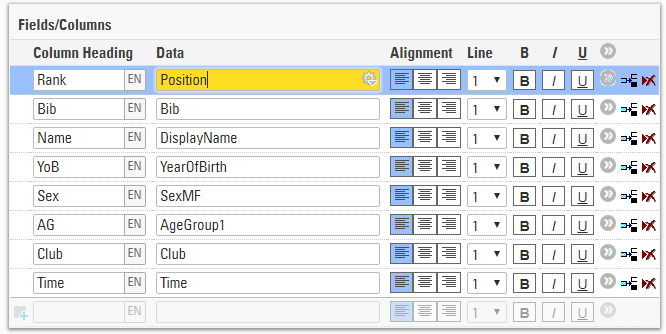
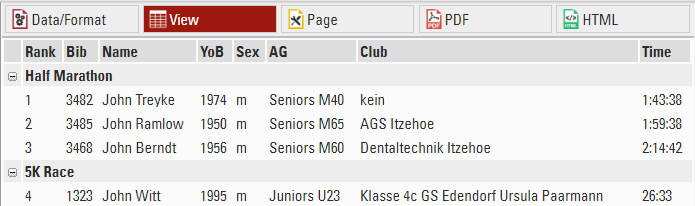
Looks good, but it should start at 1 again for the 5K race. For that, you can use the field Position1 which will start over at 1 when the highest grouping level changes the value. Position2 would start over at 1 when the first or second highest grouping level changes the value.
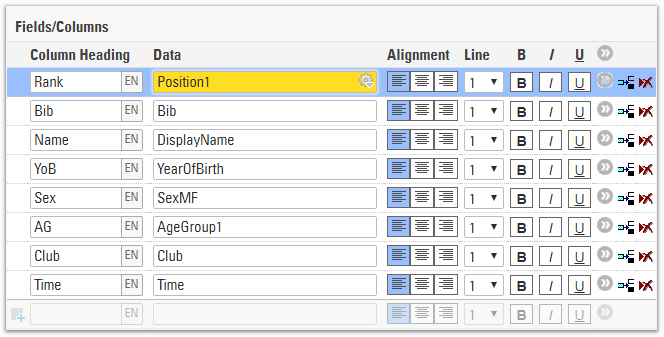
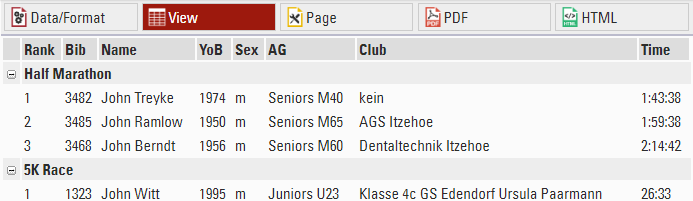
Other
Other Data Fields
| Random | Random number between 0 and 1 |
| CRLF | Inserts \r\n to create a new line in a text expression |
Fields List Reference
| Type | ||||
| Participant Data Fields | Bib | Lastname | Firstname | Title |
| YearOfBirth | DateOfBirth | Gender | Nation | |
| Contest | Club | License | Status | |
| Comment | Transponder1 | Transponder2 | RegNo | |
| Street | ZIP | City | State | |
| Country | Phone | CellPhone | ||
| Created | Modified | CreatedBy | Language | |
| Automatic Fields | ID | AccountOwner | AccountNo | BranchNo |
| Bank | IBAN | BIC | SEPAMandate | |
| Voucher | Created | Modified | GroupRegPos | |
| GroupID | ||||
| Derived Fields | Age* | AgeOnDec31 | YearOfBirth2 | StatusText |
| LastFirstName | FirstLastName | TransponderInChipFile | Random | |
| AccountNoX | IBANX | |||
| Country and Nation | Country.Name | Nation.Name | Country.Name.lang | Nation.Name.lang |
| Country.IntName | Nation.IntName | Country.Alpha2 | Nation.Alpha2 | |
| Country.Alpha3 | Nation.Alpha3 | Country.IOC | Nation.IOC | |
| Country.UCI | Nation.UCI | Country.Flag | Nation.Flag | |
| Country.Currency | Nation.Currency | Country.isEU | Nation.isEU | |
| Country.MultiName | Nation.MultiName | |||
| Event Data Fields | Event | Event.Name | Event.ID | Event.Date |
| Event.Date1 | Event.Date2 | Event.Type | Event.Country | |
| Event.ZIP | Event.Location | Event.Street | Event.Currency | |
| Event.AttributeName | Event.Logo |
Event.Timezone |
Event.Timezone.Offset | |
| Contest | Contest | Contest.Name | Contest.NameShort | Contest.Date |
| Contest.Start | Contest.Start.Text | Contest.Start.Decimal | Contest.TimeFormat | |
| Contest.FinishTimeLimit | Contest.FinishTimeLimit.Text | Contest.FinishTimeLimit.Decimal | Contest.TimeRounding | |
| Contest.Length | Contest.Length.Unit | Contest.Length.Meter | Contest.OrderPos | |
| Contest.Laps | Contest.MinLapTime | Contest.AttributeName | Eligible | |
| Age Groups | AgeGroup.Name | AgeGroup.NameShort | AgeGroup.ID | AgeGroup.OrderPos |
| AgeGroup2.Name | AgeGroup2.NameShort | AgeGroup2.ID | AgeGroup2.OrderPos | |
| AgeGroup3.Name | AgeGroup3.NameShort | AgeGroup3.ID | AgeGroup3.OrderPos | |
| Result Fields | TimeX.Exists | TimeX.Positive | TimeX.Decimal | TimeX.Rounded |
| TimeX.Text | TimeX.Info | TimeX.Overwritten | ||
| TX | TRX | |||
| Time Fields | Started | Finished | ||
| Time | Time.Exists | Time.Positive | Time.Decimal | |
| Time.Rounded | Time.Text | |||
| Time0 | Time0.Decimal | Time0.Rounded | ||
| Timing Points | TimingPoint.LapX | TimingPoint.ReadX | TimingPoint.LapXText | TimingPoint.ReadXText |
| Split fields | SplitName | SplitName.TOD | SplitName.Gun | SplitName.Chip |
| SplitName.Sector | LegName | SplitName.Prev.FieldName | SplitName.Next.FieldName | |
| .Predicted | .Text | .Decimal | .Rounded | |
| .Name | .Label | .OrderPos | ||
| Split Ranks | .Overall | .Gender | .AgeGroup | |
| .P | .Th | .Max | ||
| Split Gaps | .GapTop | .GapPrev | ||
| .Top | .Last | .Prev | .Next | |
| Split/Leg Calculations | .Exists | .Positive | .SplitCount | .Distance(.Meter/.Km/.Miles) |
| .SpeedOrPace | .Speed(.Decimal) | .Pace(.Decimal) | ||
| Rank Fields | RankX | RankX.p | RankX.th | RankX.Max |
| RankX.Top.FieldName | RankX.Last.FieldName | RankX.Prev.FieldName | RankX.Next.FieldName | |
| TeamScore Fields | TSx.Rank | TSx.Rank.P | TSx.Rank.th | TSx.Rank.Max |
| TSx.DecimalTime1..4 | TSx.Time1..4 | TSx.Position | TSx.TeamIndex | |
| TSx.Scored | TSx.NumberScored | TSx.NumberWomenScored | TSx.NumberWomen | |
| TSx.Number | TSx.Gender | TSx.GenderAll | ||
| TSx.DecimalTimeTop1..4 | TSx.DecimalTimePrev1..4 | TSx.TimeTextTop1..4 | TSx.TimeTextPrev1..4 | |
| TSX.PY.[FieldName] | ||||
| Team Lap Race Fields | TSX.LTNumber | TSX.LTMin | TSX.LTAvg | TSX.LTMax |
| TSX.LapTimeMin | TSX.LapTimeAvg | TSX.LapTimeMax | TSX.LTMinLap | |
| TSX.LTMaxLap | TSX.LTSum | TSX.LTLastLap | TSX.LTEtaps | |
| TSX.LTLemans | TSX.LTActive | |||
| TSX.LTTeamNumber | TSX.LTTeamNumberWomen | TSX.LapTimeTeamAbs(n) | TSX.LapTimeTeam(n) | |
| TSX.LTTeamMin | TSX.LTTeamAvg | TSX.LTTeamMax | TSX.LapTimeTeamMin | |
| TSX.LapTimeTeamAvg | TSX.LapTimeTeamMax | TSX.LTTeamMinLap | TSX.LTTeamMaxLap | |
| TSX.LTTeamLastLap | TSX.LTTeamSum | TSX.LTTeamTotal | TSX.LTTeamEtaps | |
| TSX.LTTeamLemans | TSX.LTTeamLemansBib | TSX.LTTeamPenaltyTime | TSX.LTTeamPenaltyLaps | |
| Payment & Finance Fields | OPID | OPBalance | OPBalanceDate | OPCurrency |
| OPMethod | OPEntryFee | OPToPay | OPPaymentFee | |
| OPUserFee | OPReference | PaymentLink | EntryFee | |
| BasicFee | EntryFeePaid | PaidEntryFee | AccountOwner | |
| AccountNo | AccountNoX | BranchNo | IBAN | |
| IBANX | BIC | SEPAMandate | Bank | |
| Voucher | Voucher.Amount | Voucher.Remark |
* Age is calculated based on the Event date.
Invoice Fields
Use the following fields in Invoice layouts. Invoice Fields also use the field Dot Logic for additional formatting of ranks.
| Invoice.Number | Invoice number | ||
| Invoice.ReceiverReference | Reference of receiver | ||
| Invoice.Date | Invoice date | ||
| Invoice.PerformanceDate | Performance date | ||
| Invoice.LegalNotes | Legal Notes | ||
| Invoice.Currency | Currency of the invoice | ||
| Invoice.Receiver Invoice.Issuer |
Fields relating to the invoice receiver |
||
|
|
.Company |
Company of the receiver/issuer |
|
| .Name | Name of the receiver/issuer | ||
| .Addressline1 | Address line 1 of the receiver/issuer | ||
| .Addressline2 | Address line 2 of the receiver/issuer | ||
| .ZIP | ZIP of the receiver/issuer | ||
| .City | City of the receiver/issuer | ||
| .State | State of the receiver/issuer | ||
| .Country | Country of the receiver/issuer | ||
| .XXX | Regular extensions of country fields, for example .Name, .ISONumber, .Alpha2, etc. | ||
| .TaxID | Tax ID of the receiver/issuer | ||
| .VATID | Vat ID of the receiver/issuer | ||
|
Invoice.Amount Invoice.NetAmount[rate] Invoice.GrossAmount |
Total Invoice Amount depending on the entry fee settings. If all taxes are included, equivalent to Invoice.GrossAmount. |
||
| .Decimal | Above values formatted as decimal value | ||
| .Text | Above values formatted as text | ||
| Invoice.ItemX | Fields relating to item X on the invoice | ||
| .Position | Position of item X | ||
| .Description | Description of item X | ||
| .Qty | Quantity of item X | ||
|
.Unitprice .Tax |
Single unit price of item X Tax value of item X |
||
| .Decimal | Above values formatted as decimal value | ||
| .Text | Above values formatted as text | ||
| Invoice.Payment | Fields referring to the payment associated with the invoice. For invoices incurred from an online registration, all fields are automatically filled | ||
| .Method | Selected payment method | ||
| .AccountOwner | Account Owner of the invoice issuer | ||
| .IBAN | IBAN of the invoice issuer | ||
|
.BIC |
BIC of the invoice issuer | ||
| .AccountNo | Bank account number of the invoice issuer | ||
|
.BranchNo |
Branch number of the invoice issuer | ||
| .Bankname | Bank number of the invoice issuer | ||
|
.DueDays |
Days until the invoice is due for payment | ||
| .DueDate | Date the invoice is due for payment | ||
|
.Reference |
Payment reference, for registrations/payments via my.raceresult.com filled with [OPReference] | ||
| .MandateID | Mandate ID | ||
|
.Terms |
Special terms of the invoice | ||
Operators
The following Operators can be used in expressions:
Arithmetic Operators
Using the following arithmetic operators you can make any type of calculation:
| + | addition |
| - | subtraction |
| * | multiplication |
| / | division |
| \ | integer division |
| % | the remainder after division of integers |
| ^ | exponentiation |
| ( | opening parenthesis |
| ) | closing parenthesis |
| : | time operator, multiplies the left operand with 60 and adds the right operand |
If you would like to add the race number and the year of birth and multiply the result with two, use the following expression:
([Bib] + [Year]) * 2
Comparison Operators
Use the following comparsion operators to compare two values:
| < | less than |
| > | greather than |
| = | equal |
| <> | not equal |
| <= | less than or equal to |
| >= | greater than or equal to |
Logical Operators
Using logical operators, you can combine two conditions, for example in a Filter. The following operators are available:
- OR (At least one of the values is true)
- XOR (Must be one OR the other, cannot be both)
- AND
Array Operators
- IN
- NIN (NOT IN)
If the Data field is IN or is NOT IN the text string, multiple values can be separated by commas.
Examples:
[Contest] IN "2,4,8-10"
[Lastname] NIN "Smith,Doe"
Functions
Functions add certain functionality to expressions. After the function name, the parameters follow separated by semicolons in parentheses:
FunctionName(parameter1; parameter2; parameter3; ...)
Control Functions
String Functions
Mathematical Functions
Result Functions
Result Functions are used to compare an individual participants results.
Most use the format TFunction(a;b) where a and b define the range of Result IDs which should be considered.
Some functions have additional parameters which are explained with the function. There are further additional variations of each function which are also explained within.
Conversion Functions
Time and Date Functions
Check Functions
Inter-Record Functions
Other Functions
Scoring Functions
Functions Reference
User Defined Fields
Using User Defined Fields you can can assign a specific name to any Expression. The expression can then be accessed throughout the event file.
For example, by default, the User Defined Field DisplayName is defined using this expression:
trim([Title] & "" & [Firstname] & "" & [Lastname])
DisplayName is being used on almost all lists to show that expression. If you do decide to use a different expression such as
UCase([Lastname]) & "" & [Firstname]
then you only have to change the User Defined Field once instead of modifying every single list.
User Defined Functions
Similar to User Defined Fields you can also define your own User Defined Functions.
Assume you would like to change the upper/lower case of words, so that the first letter is in upper case and the other letters in lower case. For this you could define a function RightCase:
RightCase(x) lcase(left([x];1)) & lcase(mid([x]; 2))
You can use the new function like any other function now. For example this will return Raceresult:
RightCase("raCEreSuLt")
Functions can also have several parameters. As an example, define a function add:
add(x;y) [x]+[y]
The names of the parameters can be defined freely. When using them in the definition of the function, they have to be in square brackets.
Filter
In many parts of RACE RESULT 12 you will find a textbox to enter a filter. A filter is an expression that returns true or false. It is based on the comparision, array, and logical operators.
Field names will be in square brackets and values (apart from numbers) in double quotation marks. For example:
[LastName]="Miller"
If you would like to connect several filters, you can use the logical operators AND and OR:
[LastName]="Miller" AND [City]="New York"
Dynamic Formatting
Dynamic Formatting allows to format the individual records of Lists and Certificates differently, for example men could be printed in blue and women in pink.
An Expression is used which generates a text with formatting instructions. This expression is entered for lists in the Extended Column Settings and for Certificates.
The formatting text can contain several instructions which are separated by semicolons:
Element1;Element2;...
These elements can be:
|
B |
Bold |
| I | Italic |
| U | Underlined |
| S | Strike-Through |
| AL | Align Left |
| AC | Align Center |
| AR | Align Right |
| C(X) | Font Color X |
| BG(X) | Background Color X |
| T(X) | Transparency level (0-100%) |
|
BTC(X) / BRC(X) BBC(X) / BLC(X) |
Border Top / Right / Bottom / Left Color X |
| BTW(X) / BRW(X) BBW(X) / BLW(X) |
Border Top / Right / Bottom / Left Width X |
| FS(X)* | Font Size X in pt |
| OC(X)** | Outline Text Color X |
| OW(X)** | Outline Width X Value 0-5 in 0.5 increments |
* only applicable to outputs in PDF and certificates in Designer. For PDF outputs X must be smaller than the default font size.
**only applicable to certificates in the Designer
Possible color values are:
See more information on colours HERE
Examples
A field will be printed italic for women:
if([Sex]="f"; "I"; "")
A field is formatted with a red background and white text for participants with Age less than 18.
if([Age]<18; "BG(#FF0000);C(#FFFFFF)"; "")
A field is marked red for participants from USA:
if([Nation.IOC]="USA"; "C(255,0,0)"; "")
Colors
The Colors of the text elements on Lists and Certificates can be adjusted. By default all texts are shown in RGB-black.
RACE RESULT 12 supports RGB colors as well as CMYK colors.
The colors of the columns in a list can be edited in the Extended Column Settings. You can use the following formats:
- a hex value, like in HTML (RGB), e.g. #FF3300
- RGB as a decimal value, e.g. 255,51,10
- CMYK as a decimal value, e.g. 30,30,30,100
In Certificates, both RGB and CYMK colors can be set via the tool bar at the top of the screen.
With the help of Dynamic Formatting, fields can be formatted differently for each data record.
The following website is useful for picking colours and can convert between HTML, RGB and CMYK: https://html-color-codes.info/
CMYK Colors
RGB colors
RGB is a color space for screen colors. The colors on your monitor are put together by the components R=red, G=green and B=blue. An RGB color value consists of three values between 0 and 255 which are often specified as hexadecimals between 00 and FF. The higher the value, the stronger the color - white has the value #FFFFFF or (255,255,255) and black has the value #000000 (0,0,0).
Field Wizard
The Field Wizard pops up at many places in RACE RESULT 12 below setting fields, for example. in the settings of a lists or when defining ranks. The Field Wizard makes it easy to select the fields shown on a list for example. The field wizard will automatically appear when entering a new field, if editing an existing field then you can choose to show the wizard by clicking the gear icon on the right of the entry field.