Using dynamic bib assignment allows for a faster bib collection for participants and can also reduce errors, participants are assigned the next available bib number rather than having to search for and select the correct bib.
Bib Numbers
The first step is to set up bib number ranges that are outside of the actual bib number ranges which are going to be used for the event. The bib ranges are set up in the Participants Data -> Bib Numbers menu:
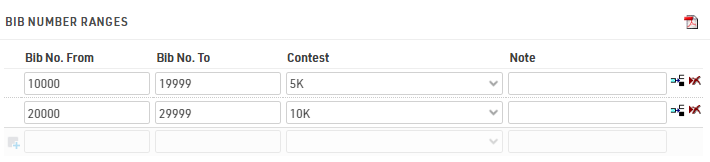
After the online-registration the participants are going to be saved in the event file with a bib number in these ranges. During the bib pick up, the bib number will be changed in the participant's data to the bib the participant receives at the bib pick up booth.
If the assigned number ranges overlap with your actual bib number ranges it may be necessary to use the reassign bib numbers in the Adapt Data menu.
Checkin Kiosk
Bib numbers can be dynamically assigned using a Checkin Kiosk. volunteers need to simply search for participants and then assign the bib number.
In the search step we determine the different fields that can be used for searching, e.g. firstname, lastname or a personal identification number that is evaluated during the registration process. By using the Event Tools App it would be even possible to scan a QR code which is for example encoded after the registration for each participant in order to identify the participant uniquely. How to use the App and the QR scan to do so, can be read in this article: Search for Participants Using a Unique QR Code.
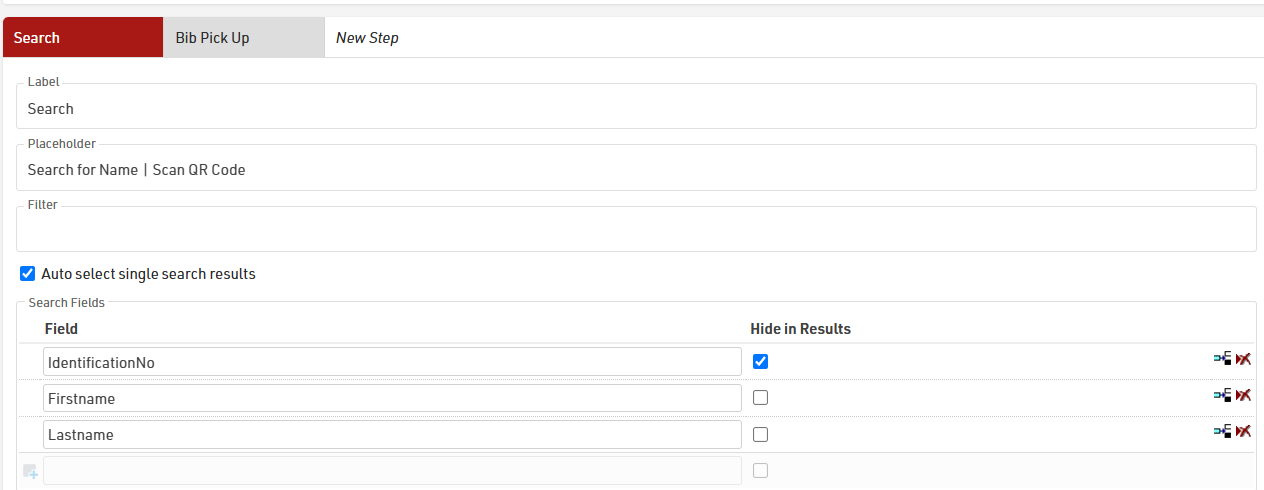
In the second step, the only editable field is the Bib field. By using the Special funtion "Hide current value", the current bib number (which is an invalid number) will not be shown:
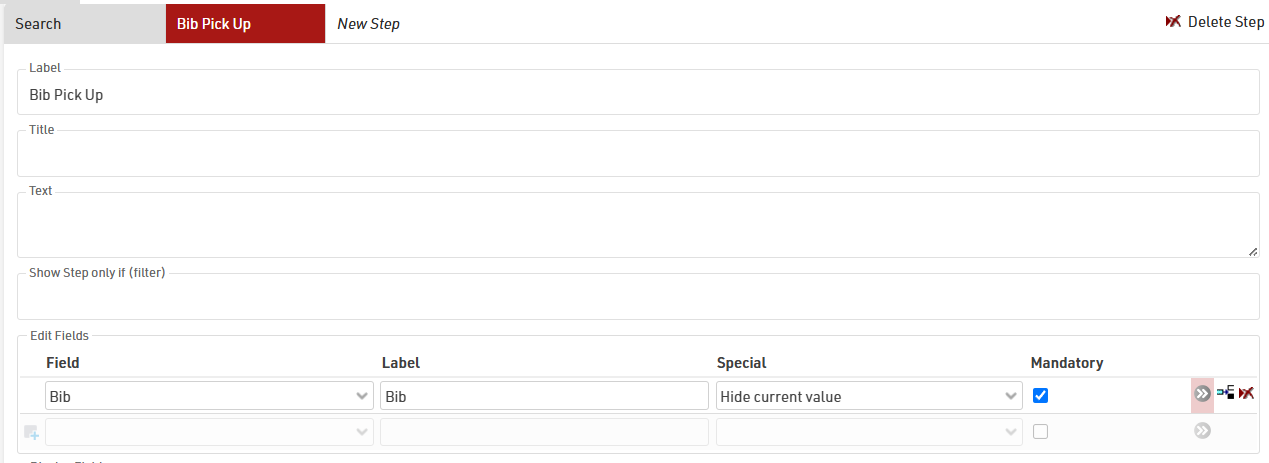
After the search step and selecting the correct participant, it is possible to enter the new bib number manually:
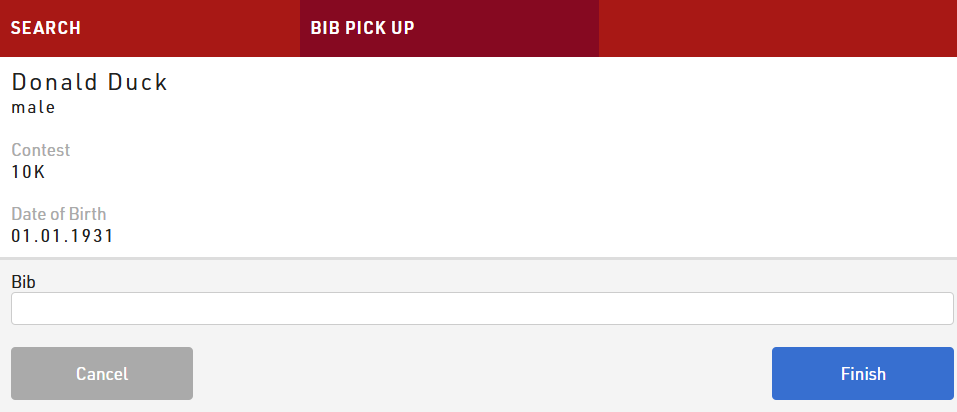
After clicking Finish the new bib number is assigned to the participant.
Again, when using the Event Tools App to assign the bibs dynamically, it is also possible to use the app in combination with the BLE Reader. In the details for the the Bib entry-field we can determine the BLE Reader as an input device, when using the Event Tools App:
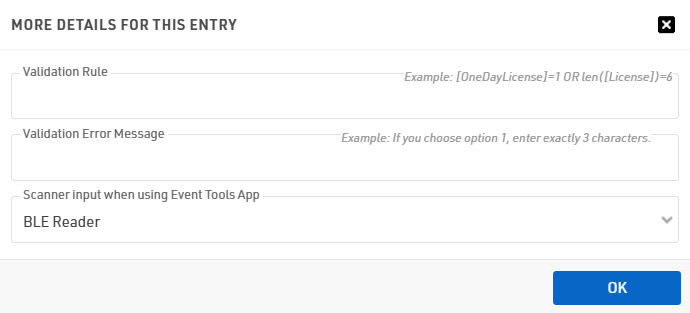
By doing so, the volunteer can just take the bib out of the box, scan the transponder once and the Reader will instantly read the bib number and will automatically fill the corresponding field. This way is a bit less error-prone, as the volunteer has no need to type in any numbers, however it does require that you are using bibs with matching transponder codes. Alternatively you could combine the bib assignment with Dynamically Transponder Assignment.