Fields can be distinguished between Data Fields that are used to store information like Lastname or Club, and fields that have values calculated from other data like a rank.
All fields can either be shown on lists or certificates directly or be used in expressions. They can easily be selected in the Field Wizard.
Some fields use a Dot Logic, which means that for sets of data which all refer to the same context the same prefix is used and subsequent parameters can then be defined following a period.
For example Contest may have a variety of parameters relating to the Contest which can be appended such as Contest.Name or Contest.Length.
Participant Data Fields
The Participant Data Fields are specific to each individual participant record.
The following records can be entered or imported for each participant.
| Field | Type |
| Bib | int |
| Lastname |
string (100) |
| Firstname |
string (100) |
| Title |
string (15) |
| YearOfBirth |
int |
| DateOfBirth | date |
| Gender |
string (2) |
| Nation |
string (50) |
| Contest | int |
| Club |
string (100) |
| License |
string (25) |
| Status | int |
| Comment |
string (*) |
| Transponder1 |
string (40) |
| Transponder2 |
string (40) |
| RegNo |
int |
| Street |
string (100) |
| ZIP |
string (10) |
| City |
string (50) |
| State |
string (3) |
| Country |
string (50) |
|
string (100) |
|
| Phone |
string (50) |
| CellPhone |
string (255) |
| Language (See additional info below) | string (2) |
The following fields are automatically generated by the system during creation, see additional links for more information.
| Field | Type |
| ID |
int |
| AccountOwner |
string (50) |
| AccountNo |
string (12) |
| BranchNo |
string (12) |
| Bank |
string (50) |
| IBAN |
string (36) |
| BIC |
string (11) |
| SEPAMandate |
string (35) |
| Voucher |
string (20) |
| Created | date |
| CreatedBy |
string (25) |
| Modified | date |
|
GroupRegPos |
int |
| GroupID | int |
ID Field
ID is a field that is filled automatically with a unique number when the record is created. The field value cannot be changed.
It is useful for updating participants using a unique identifier which does not change, for example if you want to manually re-assign bib numbers.
Status Field
Status holds a number that represents the status of the participant:
- 0: Regular
- 1: Out of competition
- 2: DSQ
- 3: DNF
- 4: DNS
- 5: did not show up
You can use the derived field StatusText to show the status name instead.
If you need to use different status descriptions than the standard ones, you can set up a user-defined field or function, or adapt the existing WithStatus(x) function.
Note that there is only one Status field per participant entry. If you need to define different status values (e.g. in a team event, or in a stage race), you can use Additionnal Text Fields to set up further status fields.
Language
The language field is used when Sending Emails and SMS through RACE RESULT 12, to determine which lnaguage version of the template should be sent, if a multi-lingual template is used.
The Language field is automatically filled when a participant registers using the Online Registration with the language used in the form at the time of registration. The field can also be filled when importing participants or edited using data manipulation.
The default language field will take higher priority than any additional fields added with the same name (including translated versions).
YearOfBirth and DateOfBirth
The Year / Date of Birth field in the Participants window can be used to input a year of birth, a date of birth, or even an age if you activate the option Suppose input is age, if year of birth <100 under Main Window > Participants > General.
If you type or import a year of birth only, the date of birth will be set to January 1st in that year. If you type or import an age, the year of birth will be calculated based on the event date, and the date of birth will be set to the event day.
When importing via Excel, make sure to have only one field in your file with an indication of age, date, or year of birth.
DateOfBirth will be formatted according to the event date format. If you would like to show it in a different format, use the date() function.
Derived Fields
Derived Fields can be used like any other data field, but they are derived from other fields of the participant and cannot be changed.
|
Age* |
Derived from date of birth and event date |
| AgeOnDec31 |
Participants age on December 31st in the event year |
|
YearOfBirth2 |
two digit year of birth (e.g. 83), derived from date of birth |
|
LastFirstName |
Combines last and first name to (e.g.) Doe, John |
| FirstLastName |
Combines first and last name to (e.g.) John Doe |
| AccountNoX | Like AccountNo, but the last 3 characters are replaced by X |
| IBANX |
Like IBAN, but the last 3 characters are replaced by X |
| StatusText | Return the status name according to the Status field (DSQ, DNF, etc.) |
| Random | Returns a random value between 0 and 1 |
| TransponderInChipfile |
If existing, this field returns the transponder code assigned by the Chip File |
*Age is normally derived however it can be imported in place of DateOfBirth or YearOfBirth, in this case the DateOfBirth will be stored as the event date on the year which would correspond to the age.
Country and Nation
|
Country |
Participant's Country of residence |
| Nation |
Nation the participant is representing (Nationality) |
Country and Nation are two fields with special characteristics. By nature they are pure data fields and can store any value, e.g. GER, Switzerland, AT, USA, 840, etc.
The following fields can be called using the Dot Logic.
|
Country.Name |
Country/Nation name in native language (e.g. Deutschland, Österreich) |
||
|
Country/Nation name in a given language of the software's translation table. E.g. Country.Name.en returns the country name in English | ||
| Country.IntName Nation.IntName |
Returns the same as Country/Nation.Name.En which is the commonly recognised International Name | ||
|
Country.MultiName Nation.MultiName |
Returns a multi-language String which can then be displayed in the chosen language, e.g. for online results lists to show countries in the users local language. Note that this will drastically increase the size of the list when loaded and so may impact loading speeds for large lists of data. |
||
| Country.Alpha2 Nation.Alpha2 |
2 Letter country code according to ISO 3166-1 | ||
| Country.Alpha3 Nation.Alpha3 |
3 Letter country code according to ISO 3166-1 | ||
| Country.IOC Nation.IOC |
Country code according to IOC | ||
| Country.UCI Nation.UCI |
Country code according to UCI | ||
| Country.Flag Nation.Flag |
Displays the flag of the Country/Nation | ||
| Country.Currency Nation.Currency |
Returns the 3-letter currency code for the national currency | ||
| Country.isEU Nation.isEU |
Returns 1 if the country is recognised as part of the EU, otherwise returns 0 | ||
These fields are derived from the fields nation/country and cannot be changed. They interpret the value in nation/country and return the corresponding value. For example, Nation.IOC always gives back GER, no matter if DE, DEU, Deutschland, Germany or GER was entered / imported. This way, the nations are displayed uniformly on participant or result lists, especially useful when participant data comes from different sources, e.g import via Excel-files or entry into the Participant Window.
The Participants Window saves the numerical code according to ISO 3166-1
Legacy fields:
| Country.HomeName Nation.HomeName |
Deprecated |
Event Data Fields
You also have access to the many attributes of the event and the selected contest / age group. A simple use case for that is a race certificate: instead of putting the event date on the certificate as fixed text, better use the field [Event.Date] so that you do not need to update the certificate next year.
Event
Referring to the Settings under Main Window - Basic Settings
| Event | Name of the Event |
| Event.Name | Functions the same as [Event] |
| Event.ID | Event ID |
| Event.Date | Date From of the Event |
| Event.Date1 | Date From of the Event |
| Event.Date2 | Date Until of the Event |
| Event.Type | Type of Event. |
| Event.Country | Event Location - Country |
| Event.ZIP | Event Location - ZIP code |
| Event.Location | Event Location - City |
| Event.Street | Event Location - Street |
| Event.Currency | Currency of the Event |
| Event.AttributeName | The corresponding User-Defined Attribute for the Event |
Contest
| Contest | ID of the participant's assigned Contest | ||
| Contest.Name | Name of the Contest | ||
| Contest.NameShort | Abbreviated Contest name | ||
| Contest.Date | Contest Start Date | ||
| Contest.Start | Planned Contest Start Time | ||
| .Text | Format Start Time as Text | ||
| .Decimal | Format Start Time as a decimal value | ||
| Contest.FinishTimeLimit |
Finish Time Limit when assigned per Contest |
||
| .Text | Format Finish Time Limit as Text | ||
| .Decimal | Format Finish Time Limit as a decimal value | ||
| Contest.Length |
Length of the Contest as entered |
||
| .Unit | The assigned unit for Contest.Length | ||
| .Meter | The Contest Length as a value in meters | ||
| Contest.TimeFormat | Time Format of the Contest | ||
| Contest.TimeRounding |
A value corresponding to the Time Rounding to be applied to the Contest. -1 to -5 = Round DOWN to nearest Second to Ten Thousandth |
||
| Contest.Laps | Number of Laps for the Contest | ||
| Contest.MinLapTime | Minimum Lap Time of the Contest | ||
| Contest.AttributeName | The corresponding User-Defined Attribute for the Contest | ||
| Contest.OrderPos | Position of the contest in the Overview tab | ||
| Eligible |
0 = Eligible 1 = DOB before AgeStart 2 = AgeEnd before DOB 3 = DOB Before AgeStart & AgeEnd before DOB 4 = Missing gender 5 = DOB before AgeStart & Missing Gender 6 = AgeEnd before DOB & Missing Gender 7 = DOB before AgeStart & AgeEnd before DOB & Missing Gender |
||
AgeGroup
|
AgeGroup/AgeGroup1*, AgeGroup2, AgeGroup3 |
ID of the participants assigned Age Group, referring to sets 1, 2 and 3 respectively |
|
AgeGroupX.ID |
ID of the Age Group |
|
AgeGroupX.Name |
Name of the Age Group |
| AgeGroupX.NameShort | Short Name of the Age Group |
| AgeGroupX.OrderPos | The position of the Age Group according to the Ordering in the setup |
*AgeGroup and AgeGroup1 function identically and can both be used for all derivatives.
EntryFee
| EntryFee |
Entry fee amount calculated according to the Entry Fee Settings |
| BasicFee | Same as EntryFee, but not considering optional entry fees. |
Time Fields
The following fields refer to the Contest Finish Result:
| Time |
Formatted time according to Time Format settings |
|
| .Exists | Returns a 1 if there is a time of any value in the result | |
| .Positive | Returns 1 if a time greater than 0 is saved in the result. | |
| .Decimal | Numerical value saved | |
|
|
.Rounded |
Numerical value rounded according to Time Rounding settings |
| .Text |
Time as text formatted hh:mm:ss |
|
| Finished | Returns 1 if a time > 0 is saved in the result, equivalent to [Time.Positive] | |
The following fields refer to the Contest Start Result:
| Started | Returns 1 if a time > 0 is saved in the result, if no start result is defined then this will be true if there is a time in the Result with the lowest ID. |
The following refer to Start Times and Finish Time Limits. Fields for the Start Time work in the same way as general Result Fields.
| Time0 | Assigned Start time formatted according to the Time Format settings |
| Time0.Decimal T0 |
Numerical Value of the assigned Start time |
| Time0.Rounded TR0 |
Numerical Value of the assigned Start time rounded according to Time Rounding settings |
| FinishTimeLimit | Finish Time Limit as a numerical (decimal) value |
| FinishTimeLimitText | Finish Time Limit formatted as a formatted time according to the Time Format settings |
Lap times in Raw Data mode can be accessed without the need to set up individual lap calculations. Replace TimingPointName and X. Lap times considers contest Minimum Lap Time.
| TimingPointName.LapX | Lap time of lap X in seconds. |
| TimingPointName.ReadX | Race time after the read X in seconds |
| TimingPointName.LapXText | Formatted lap time X which considers contest rounding settings |
| TimingPointName.ReadXText | Formatted race time X which considers contest rounding settings |
Split Fields
Each split and sector calculates a range of fields for each meaning the setup required in RACE RESULT 12 is less than when using results but provides more information. Splits and their derived fields are called using a string which always starts with the split or sector name.
Splits use the Dot Logic format for fields, and all Split fields start with the Split Name or Leg Name.
e.g. [SplitName.FieldName]
Sometimes it may be useful to access the data from either the previous or next split, to do this append .prev or .next to the Split name and then any other Split fields can be called in the same way.
e.g. [SplitName.Prev.Fieldname] or [SplitName.Next.FieldName]
On live leaderboards or monitoring it is often useful to access the data from the Last Split a participant has reached, to do this replace SplitName with {LastSplit}, this will then return the subsequent fields for the last split according to the order of Splits in the setup at which the participant has a time.
e.g. [{LastSplit}.FieldName]
Split / Leg Times
Splits can be called either directly in a number of formats and types as required.
Using the Min/Max Speed/Pace/Time for each split the software also calculates a predicted time for each split based on the participants percentile within their previous Splits and that Split's Min/Max values.
Splits also generate Split Gap Times, according to the Split Ranks.
Split / Leg Ranks
When using Splits then ranks can now be automatically calculated grouped by Overall, Gender and AgeGroup categories for both Splits and Legs. Similar to when calling Split time fields the ranks can also be called for each Time Definition (Default Time Mode / TOD / Gun / Chip ).
Split ranks do not consider the status field, they are mainly intended for a quick live rank, and not final official ranks. For example in a triathlon if somebody is the first to finish the Swim but later DQ'd on the Run course they were still the fastest swimmer, that does not change. For final ranks you should use the Rankings or AutoRank.
Ranks are called with the following appendixes
| .Overall | Overall rank grouped by Contest |
| .Gender | Rank grouped by Contest and Gender |
| .AgeGroup | Rank grouped by Contest, Gender and AgeGroup1 |
e.g. [SplitName.Gender] will return the Gender rank of the participant at the Split from Gun or Chip Start according to the Contest Time Mode
or [SplitName.Gun.Gender] will return the Gender rank of the participant at the Split according to Gun time.
Other fields which may be useful for Ranks can also be appended further
| .P | The rank displayed with a "." after |
| .Th | The rank displayed as an ordinal value (i.e. 1st, 2nd, 3rd) |
| .Max | The number of participants ranked in the same group at that split. |
Split / Leg Calculations
For each Splits, Sectors and Legs there are other useful fields which are calculated which can all be called in the same way as times / ranks.
.Exists- Returns a 1 if there is a time recorded for that Split or Leg otherwise returns 0.
.Positive - Returns a 1 if there is a time recorded for that Split or Leg AND the time is positive otherwise returns 0.
.SplitCount - Returns the number of Splits which have times recorded up to and including that Split.
.Distance(.Meter / .KM / .Miles) - Returns the distance for the Split, Sector or Leg. By default this is returned in meters, there are optional units for distance which can be appended to convert this as necessary.
.SpeedOrPace - Returns the default speed or pace for the defined time according to the type of sport or the unit selected in the advanced settings for that Split. The format is included in the output, e.g. "1:40 min/100m"
.Speed(.Decimal) - Returns the cumulative speed for the defined time. Speeds are formatted as "ss.k", or can also be returned as a decimal value with .Speed.Decimal
.Pace(.Decimal) - - Returns the cumulative pace for the defined time. Paces are formatted as "HH:mm:ss", or can also be returned as a decimal value with .Pace.Decimal
Split / Leg Data Fields
There are some additional data fields about each Split / Leg which can be called, these are mainly useful in leaderboards to provide information about the split when used with {LastSplit}.
.Name - Returns the name of the Split / Leg / Sector
.Label - Returns the label of the Split / Leg / Sector, or the name if the label is empty.
.OrderPos - Returns a number based on the ordering of the splits in your setup. This number increases with each split, from start to finish. Note that this number is randomly assigned and thus only useful for sorting in outputs or ranks.
.FromBackup - Returns 1 if the Split time was calculated from the backup Timing Point in the Splits setup, otherwise returns 0
Result Fields
Results hold numerical values which are mostly times in number of seconds, but they can also represent points, number of laps or other values.
Result fields use the Dot Logic using either TimeX or NameOfResult, replace X with the ID of the Result, e.g. Time5.Decimal for the value in the result with ID 5.
For each result the following fields are available
| TimeX NameOfResult |
Formatted time according to Time Format settings |
|
| .Decimal | Numerical value saved | |
|
|
.Rounded |
Numerical value rounded according to Time Rounding settings |
| .Text | Time as Text formatted hh:mm:ss | |
| .Positive | Returns 1 if a time > 0 is saved in the result. | |
| .Info | Text saved along with the time, usually details from the timing system. | |
| .Overwritten | Returns 1 if the result is overwritten |
The following short versions can also be used, these do not apply Dot Logic.
| Tx | Numerical value saved (Equivalent to TimeX.Decimal) |
|
TRx |
Numerical value rounded according to Time Rounding settings (Equivalent to TimeX.Rounded) |
Rank Fields
After defining the ranking with ID X, the following additional fields can be used.
Rank fields use the Dot Logic to return a variety of fields, in all Dot Logic fields either RankX or the RankName can be used.
|
RankX |
The rank of the participant according to the ranking definition, e.g. 47 |
|
RankX.p |
The rank with a period at the end, e.g. 47. |
| RankX.th NameOfRank.th |
The rank as an ordinal value, e.g. 47th |
|
RankX.Max |
The number of participants in the same group who have been ranked, e.g. 495. |
| RankX.Top.Y NameOfRank.Top.Y |
The data in field Y of the first athlete according to the specified rank. Field Y can be any field name |
| RankX.Last.Y NameOfRank.Last.Y |
The data in field Y of the last athlete according to the specified rank. Field Y can be any field name |
| RankX.Prev.Y NameOfRank.Prev.Y |
The data in field Y of the previous athlete according to rank X. |
| RankX.Next.Y NameOfRank.Next.Y |
The data in field Y of the next athlete according to rank X. |
Team Score Fields
After defining the Team Score with ID X, the following additional fields can be used (note that you can always replace TSx with the Team Score name, e.g. Team Results M/F.Rank):
Team Score ranks also use the field Dot Logic for additional formatting of ranks.
|
TSx.Rank |
Rank of the team, e.g. 13 |
|
|
|
.P |
Rank of the team with a period at the end, e.g. 13. |
| .Th | The rank as an ordinal value, e.g. 13th | |
| .Max | Maximum rank given to a team in the group, or in other terms, the number of teams ranked in the same group as the considered participant. | |
|
TSx.DecimalTime1 |
Decimal times of the team | |
|
TSx.Time1 |
Formatted times of the team | |
|
TSx.Scored |
1 if the participant was scored, 0 otherwise. |
|
|
TSx.Gender |
Gender of the scored team members. 1=only men, 2=only women, 3=men and women |
|
|
TSx.GenderAll |
Gender of the team including all team members. |
|
|
TSx.Position |
Position of the athlete within the team, based on the results or order setting of the Team Score. | |
|
TSx.TeamIndex |
Number of the team, if there are several teams for the same club. | |
|
TSx.Number |
Number of members in the team. | |
|
TSx.NumberWomen |
Number of women in the team. | |
|
TSx.NumberScored |
Number of scored members in the team. | |
|
TSx.NumberWomenScored |
Number of scored women in the team. | |
|
TSx.DecimalTimeTop1 |
Decimal times of the first team in the ranking. | |
|
TSx.DecimalTimePrev1 |
Decimal times of the previous team in the ranking. | |
|
TSx.TimeTextTop1 |
Formatted times of the first team in the ranking. | |
|
TSx.TimeTextPrev1 |
Formatted times of the previous team in the ranking. | |
Team Scores: Accessing Team Members
When creating a race certificate for a team, you can access the data of all members of the team:
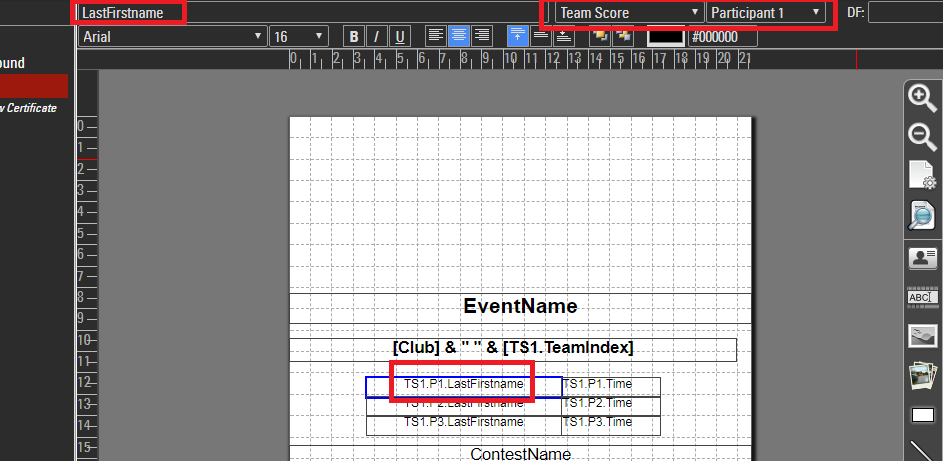
As you can see, you can access the data of the yth member of the team according to team score x via TSx.Py.
You can use this to turn the detailed team results ..
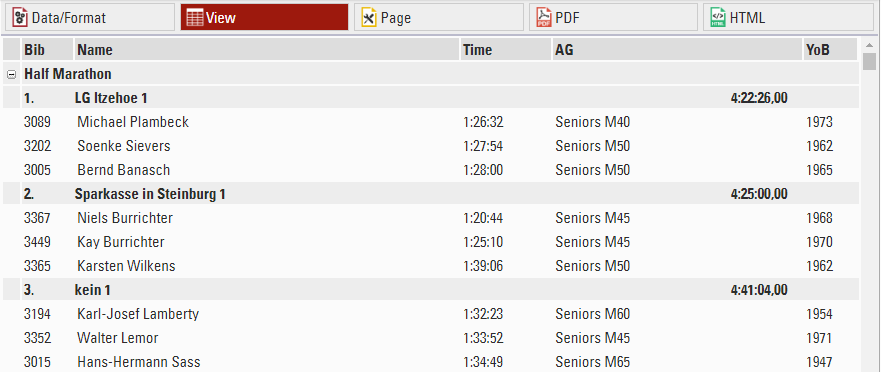
.. into a short version with one line per team, still showing the last names of the athletes.
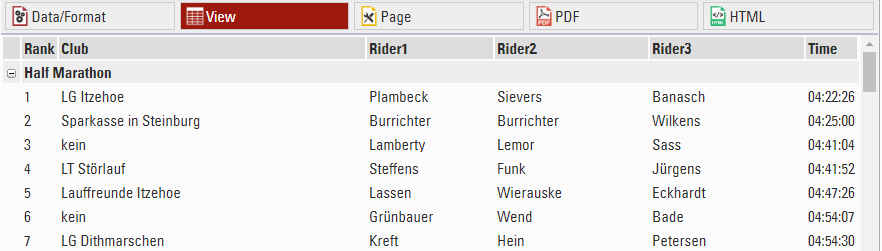
How does this work?
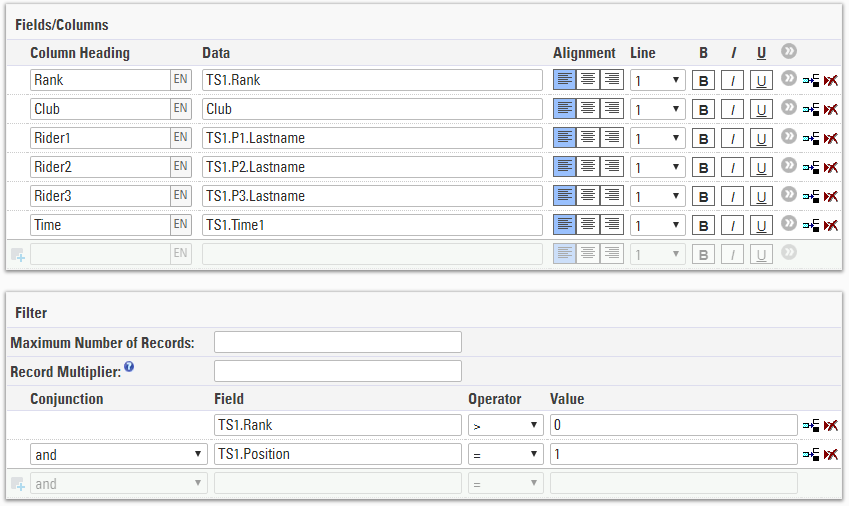
TS1.Px is used to access the three names of the athletes and show them in one line. Without any other modification the list would look like this:
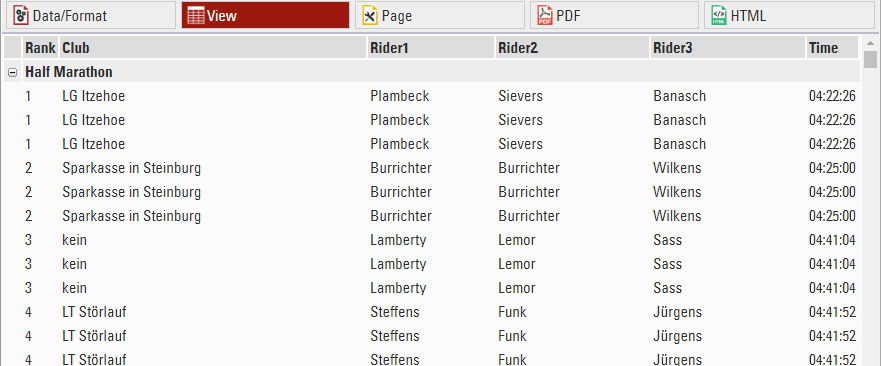
It would still show one line per participant. So we have to add the filter TS1.Position = 1. TS1.Position is the internal numbering of the team (1 => first team member, 2 => second team member, …), so the filter makes sure that only one record per team will be shown.
Team Lap Race: Additional Fields
When using the Team Score Lap Mode, the following additional fields can be used:
Individual participant fields:
| TSx.Laps.Count | Number of Laps by the individual participant. | ||
| TSx.Laps.Min | Fastest lap time of the individual participant as a formatted time. | ||
| .Decimal | ...as a decimal value. | ||
| .Lap | Lap in which the fastest lap time was recorded. | ||
|
TSx.Laps.Avg |
Average lap time of the individual participant as a formatted time. | ||
| .Decimal | ...as a decimal value. | ||
| TSx.Laps.Max | Slowest lap time of the individual participant as a formatted time. | ||
| .Decimal | ...as a decimal value. | ||
| .Lap | Lap in which the slowest lap time was recorded. | ||
| TSx.Laps.Sum | Sum of all laps by the individual participant as a formatted time. | ||
| .Decimal | ...as a decimal value. | ||
| TSx.Laps.Last | Shows the formatted time of the participant's last lap. | ||
| .Decimal | ...as a decimal value. | ||
| TSx.Laps.Stages | Determines the number of times a participant has been on the course, independent of the total number of laps. | ||
| TSx.Laps.Lemans | The difference between T0 and the first time recorded, for example in a Le Mans style start. | ||
| .Decimal | ...as a decimal value. | ||
| TSx.Laps.Active |
Determines if this participant is the current one on course. Only applicable when the lap timing point is after the changeover area. |
||
| TSx.Lap(n) | Shows the time for lap n completed by the individual as a formatted time. | ||
| .Decimal | ...as a decimal value. | ||
| .Gun | Shows the total time after lap n completed by the individual as a formatted time. | ||
| .Decimal | ...as a decimal value. | ||
| .ToD | Shows the Time of Day after lap n completed by the individual as a formatted time. | ||
| .Decimal | ...as a decimal value. | ||
Team result fields:
| TSx.TeamLaps.Count | Total number of laps for the team. | ||
| .Women | ...which were completed by female team members. | ||
| TSx.TeamLaps.Min | Fastest lap time of the team as a formatted time. | ||
| .Decimal | ...as a decimal value. | ||
| .Lap | Lap in which the fastest lap time was recorded. | ||
| TSx.TeamLaps.Avg | Average lap time of the team as a formatted time. | ||
| .Decimal | ...as a decimal value. | ||
| TSx.TeamLaps.Max | Slowest lap time of the team as a formatted time. | ||
| .Decimal | ...as a decimal value. | ||
| .Lap | Lap in which the slowest lap time was recorded. | ||
| TSx.TeamLaps.Last | Shows the last lap time completed by the team as a formatted time. | ||
| .Decimal | ...as a decimal value. | ||
| TSx.TeamLaps.Sum | Sum of all lap times by the team (excluding Le Mans start time) as a formatted time. | ||
| .Decimal | ...as a decimal value. | ||
| TSx.TeamLaps.Total |
Sum of all lap times by the team (including Le Mans start time) as a formatted time. |
||
| .Decimal | ...as a decimal value. | ||
| TSx.TeamLaps.Stages | Sum of the total number of times each team member has been on course. | ||
| TSx.TeamLaps.Lemans | Le Mans start time of the team (it is only recorded for the first participant to cross the timing point) as a formatted time. | ||
| .Decimal | ...as a decimal value. | ||
| .Bib | Bib number of the team member who recorded the Le Mans time. | ||
| TSx.TeamLaps.Penalty | |||
| .Time | Sum of the team's penalty times. | ||
| .Decimal | ...as a decimal value | ||
| .Laps | Sum of the team's penalty laps. | ||
| TSx.TeamLap(n) | Shows the time for lap n completed by the team as a formatted time. | ||
| .Decimal | ...as a decimal value | ||
| .Gun | Shows the total time after lap n completed by the team as a formatted time. | ||
| .Decimal | ...as a decimal value | ||
| .ToD | Shows the Time of Day after lap n completed by the team as a formatted time. | ||
| .Decimal | ...as a decimal value | ||
Additionally, TSx.TeamLap(y).P.SomeField can be used to access the particpant who completed lap y. For example this field would return the last name of the athlete who completed lap 25 according to Team Score 1.
TS1.TeamLap(25).P.Lastname
Payment & Finance Fields
Fields with the prefix OP refer to the actual Online Payment. If you perform any entry fee changes after a regular registration, it will change [EntryFee] but not [OPEntryFee]. Online Payment Fields always relate to the settings at the time of registration.
| Field | Explanation |
|
OPID |
ID of the payment process |
| OPBalance | Balance of the online payment (<0: not paid completely, >0: paid too much) |
| OPBalanceDate | Date of the balance entry |
| OPCurrency | Currency used for the chosen payment method |
| OPMethod |
Payment Method. 1=ELVD, 2=CCEUR, 3=CCCHF, 4=UEBD, 5=BAR, 6=SPF, 7=PPAL, 8=UEBCH, 9=VOUC, 10=EINZCH, 11=UEBAT, 12=SOFUEB, 13=ELVAT, 14=PPalGBP, 15=PPalUSD, 16=SEPA, 17=CCGBP, 19=SEPADATA, 20=OWNEPay, 21=OwnPPal, 22=OwnWireT, 24=OwnPaysBuy, 25=OwnPaytrail, 26=OwnOnePay , 27=TelrAccount, 28=OwnOnePay Domestic, 31=Stripe |
| OPEntryFee | Total Entry fee charged through online registration |
| OPToPay |
Amount to pay (currency of the payment method) |
| OPPaymentFee | Total payment fees (currency of the payment method) |
| OPUserFee |
Payment fees covered by the participant. |
| OPReference |
Payment reference. |
| PaymentLink | Link to pay remaining entry fee amount (no longer available since v12.5) |
| EntryFee | Calculated entry fee |
| BasicFee | Calculated entry fee without optional fees. |
| EntryFeePaid | 1 if entry fee has been paid, 0 otherwise |
| PaidEntryFee | Amount of entry fee paid during registration only. |
| AccountOwner | Participant's bank account details. |
| AccountNo | Participant's bank account details. |
| AccountNoX | Account number with the last three digits replaced by X |
| BranchNo | Participant's bank account details. |
| IBAN | Participant's bank account details. |
| IBANX | IBAN with the last three digits replaced by X |
| BIC | Participant's bank account details. |
| SEPAMandate | Participant's bank account details. |
| Bank | Participant's bank account details. |
Vouchers
Voucher fields use the Dot Logic for subsequent fields
| Field | Description |
| Voucher | Voucher code used |
| Voucher.Amount | Amount of Voucher |
| Voucher.Remark | Voucher Remark |
List Numbering
Rankings are a handy concept since they are defined once and can then be used everywhere - on a list, in a certificate, in a text message. However, sometimes you may want to create a numbered list quickly without creating a rank definition.
Let's assume you need a result list of all participants named John. Simply add a filter to the list and use the field Position instead of the rank:
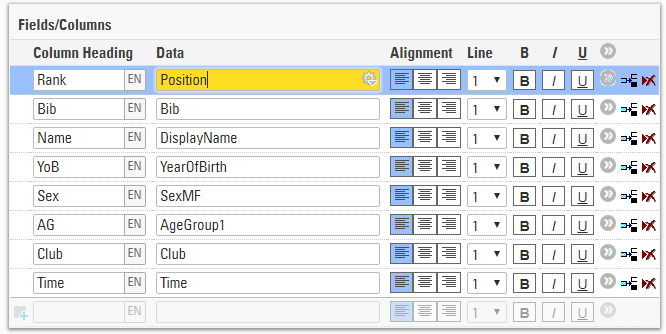
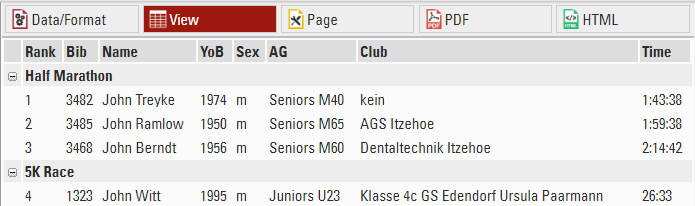
Looks good, but it should start at 1 again for the 5K race. For that, you can use the field Position1 which will start over at 1 when the highest grouping level changes the value. Position2 would start over at 1 when the first or second highest grouping level changes the value.
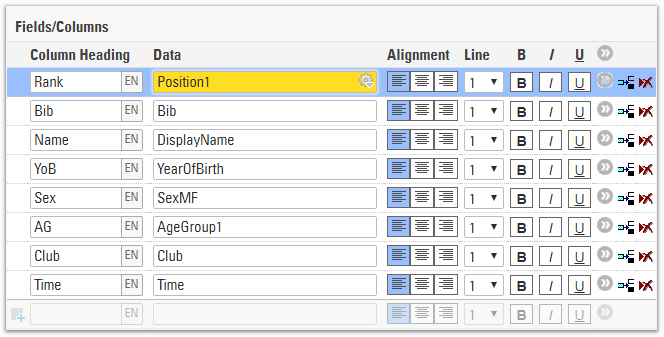
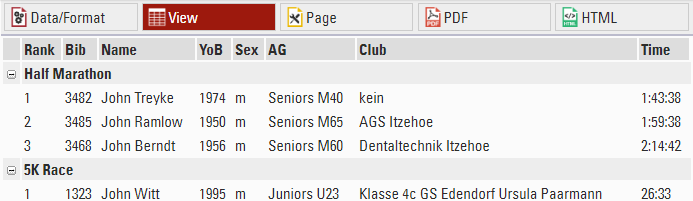
Other
Other Data Fields
| Random | Random number between 0 and 1 |
| CRLF | Inserts \r\n to create a new line in a text expression |
Fields List Reference
| Type | ||||
| Participant Data Fields | Bib | Lastname | Firstname | Title |
| YearOfBirth | DateOfBirth | Gender | Nation | |
| Contest | Club | License | Status | |
| Comment | Transponder1 | Transponder2 | RegNo | |
| Street | ZIP | City | State | |
| Country | Phone | CellPhone | ||
| Created | Modified | CreatedBy | Language | |
| Automatic Fields | ID | AccountOwner | AccountNo | BranchNo |
| Bank | IBAN | BIC | SEPAMandate | |
| Voucher | Created | Modified | GroupRegPos | |
| GroupID | ||||
| Derived Fields | Age* | AgeOnDec31 | YearOfBirth2 | StatusText |
| LastFirstName | FirstLastName | TransponderInChipFile | Random | |
| AccountNoX | IBANX | |||
| Country and Nation | Country.Name | Nation.Name | Country.Name.lang | Nation.Name.lang |
| Country.IntName | Nation.IntName | Country.Alpha2 | Nation.Alpha2 | |
| Country.Alpha3 | Nation.Alpha3 | Country.IOC | Nation.IOC | |
| Country.UCI | Nation.UCI | Country.Flag | Nation.Flag | |
| Country.Currency | Nation.Currency | Country.isEU | Nation.isEU | |
| Country.MultiName | Nation.MultiName | |||
| Event Data Fields | Event | Event.Name | Event.ID | Event.Date |
| Event.Date1 | Event.Date2 | Event.Type | Event.Country | |
| Event.ZIP | Event.Location | Event.Street | Event.Currency | |
| Event.AttributeName | Event.Logo |
Event.Timezone |
Event.Timezone.Offset | |
| Contest | Contest | Contest.Name | Contest.NameShort | Contest.Date |
| Contest.Start | Contest.Start.Text | Contest.Start.Decimal | Contest.TimeFormat | |
| Contest.FinishTimeLimit | Contest.FinishTimeLimit.Text | Contest.FinishTimeLimit.Decimal | Contest.TimeRounding | |
| Contest.Length | Contest.Length.Unit | Contest.Length.Meter | Contest.OrderPos | |
| Contest.Laps | Contest.MinLapTime | Contest.AttributeName | Eligible | |
| Age Groups | AgeGroup.Name | AgeGroup.NameShort | AgeGroup.ID | AgeGroup.OrderPos |
| AgeGroup2.Name | AgeGroup2.NameShort | AgeGroup2.ID | AgeGroup2.OrderPos | |
| AgeGroup3.Name | AgeGroup3.NameShort | AgeGroup3.ID | AgeGroup3.OrderPos | |
| Result Fields | TimeX.Exists | TimeX.Positive | TimeX.Decimal | TimeX.Rounded |
| TimeX.Text | TimeX.Info | TimeX.Overwritten | ||
| TX | TRX | |||
| Time Fields | Started | Finished | ||
| Time | Time.Exists | Time.Positive | Time.Decimal | |
| Time.Rounded | Time.Text | |||
| Time0 | Time0.Decimal | Time0.Rounded | ||
| Timing Points | TimingPoint.LapX | TimingPoint.ReadX | TimingPoint.LapXText | TimingPoint.ReadXText |
| Split fields | SplitName | SplitName.TOD | SplitName.Gun | SplitName.Chip |
| SplitName.Sector | LegName | SplitName.Prev.FieldName | SplitName.Next.FieldName | |
| .Predicted | .Text | .Decimal | .Rounded | |
| .Name | .Label | .OrderPos | ||
| Split Ranks | .Overall | .Gender | .AgeGroup | |
| .P | .Th | .Max | ||
| Split Gaps | .GapTop | .GapPrev | ||
| .Top | .Last | .Prev | .Next | |
| Split/Leg Calculations | .Exists | .Positive | .SplitCount | .Distance(.Meter/.Km/.Miles) |
| .SpeedOrPace | .Speed(.Decimal) | .Pace(.Decimal) | ||
| Rank Fields | RankX | RankX.p | RankX.th | RankX.Max |
| RankX.Top.FieldName | RankX.Last.FieldName | RankX.Prev.FieldName | RankX.Next.FieldName | |
| TeamScore Fields | TSx.Rank | TSx.Rank.P | TSx.Rank.th | TSx.Rank.Max |
| TSx.DecimalTime1..4 | TSx.Time1..4 | TSx.Position | TSx.TeamIndex | |
| TSx.Scored | TSx.NumberScored | TSx.NumberWomenScored | TSx.NumberWomen | |
| TSx.Number | TSx.Gender | TSx.GenderAll | ||
| TSx.DecimalTimeTop1..4 | TSx.DecimalTimePrev1..4 | TSx.TimeTextTop1..4 | TSx.TimeTextPrev1..4 | |
| TSX.PY.[FieldName] | ||||
| Team Lap Race Fields | TSX.LTNumber | TSX.LTMin | TSX.LTAvg | TSX.LTMax |
| TSX.LapTimeMin | TSX.LapTimeAvg | TSX.LapTimeMax | TSX.LTMinLap | |
| TSX.LTMaxLap | TSX.LTSum | TSX.LTLastLap | TSX.LTEtaps | |
| TSX.LTLemans | TSX.LTActive | |||
| TSX.LTTeamNumber | TSX.LTTeamNumberWomen | TSX.LapTimeTeamAbs(n) | TSX.LapTimeTeam(n) | |
| TSX.LTTeamMin | TSX.LTTeamAvg | TSX.LTTeamMax | TSX.LapTimeTeamMin | |
| TSX.LapTimeTeamAvg | TSX.LapTimeTeamMax | TSX.LTTeamMinLap | TSX.LTTeamMaxLap | |
| TSX.LTTeamLastLap | TSX.LTTeamSum | TSX.LTTeamTotal | TSX.LTTeamEtaps | |
| TSX.LTTeamLemans | TSX.LTTeamLemansBib | TSX.LTTeamPenaltyTime | TSX.LTTeamPenaltyLaps | |
| Payment & Finance Fields | OPID | OPBalance | OPBalanceDate | OPCurrency |
| OPMethod | OPEntryFee | OPToPay | OPPaymentFee | |
| OPUserFee | OPReference | PaymentLink | EntryFee | |
| BasicFee | EntryFeePaid | PaidEntryFee | AccountOwner | |
| AccountNo | AccountNoX | BranchNo | IBAN | |
| IBANX | BIC | SEPAMandate | Bank | |
| Voucher | Voucher.Amount | Voucher.Remark |
* Age is calculated based on the Event date.
Invoice Fields
Use the following fields in Invoice layouts. Invoice Fields also use the field Dot Logic for additional formatting of ranks.
| Invoice.Number | Invoice number | ||
| Invoice.ReceiverReference | Reference of receiver | ||
| Invoice.Date | Invoice date | ||
| Invoice.PerformanceDate | Performance date | ||
| Invoice.LegalNotes | Legal Notes | ||
| Invoice.Currency | Currency of the invoice | ||
| Invoice.Receiver Invoice.Issuer |
Fields relating to the invoice receiver |
||
|
|
.Company |
Company of the receiver/issuer |
|
| .Name | Name of the receiver/issuer | ||
| .Addressline1 | Address line 1 of the receiver/issuer | ||
| .Addressline2 | Address line 2 of the receiver/issuer | ||
| .ZIP | ZIP of the receiver/issuer | ||
| .City | City of the receiver/issuer | ||
| .State | State of the receiver/issuer | ||
| .Country | Country of the receiver/issuer | ||
| .XXX | Regular extensions of country fields, for example .Name, .ISONumber, .Alpha2, etc. | ||
| .TaxID | Tax ID of the receiver/issuer | ||
| .VATID | Vat ID of the receiver/issuer | ||
|
Invoice.Amount Invoice.GrossAmount |
Total Invoice Amount depending on the entry fee settings. If all taxes are included, equivalent to Invoice.GrossAmount. |
||
| .Decimal | Above values formatted as decimal value | ||
| .Text | Above values formatted as text | ||
| Invoice.ItemX | Fields relating to item X on the invoice | ||
| .Position | Position of item X | ||
| .Description | Description of item X | ||
| .Qty | Quantity of item X | ||
|
.Unitprice .Tax |
Single unit price of item X Tax value of item X |
||
| .Decimal | Above values formatted as decimal value | ||
| .Text | Above values formatted as text | ||
| Invoice.Payment | Fields referring to the payment associated with the invoice. For invoices incurred from an online registration, all fields are automatically filled | ||
| .Method | Selected payment method | ||
| .AccountOwner | Account Owner of the invoice issuer | ||
| .IBAN | IBAN of the invoice issuer | ||
|
.BIC |
BIC of the invoice issuer | ||
| .AccountNo | Bank account number of the invoice issuer | ||
|
.BranchNo |
Branch number of the invoice issuer | ||
| .Bankname | Bank number of the invoice issuer | ||
|
.DueDays |
Days until the invoice is due for payment | ||
| .DueDate | Date the invoice is due for payment | ||
|
.Reference |
Payment reference, for registrations/payments via my.raceresult.com filled with [OPReference] | ||
| .MandateID | Mandate ID | ||
|
.Terms |
Special terms of the invoice | ||