Special Results are defined with the following settings.
First, choose an ID and a name for the result. The times of the results can be accessed by either the ID or the name of the result, see Time Fields.
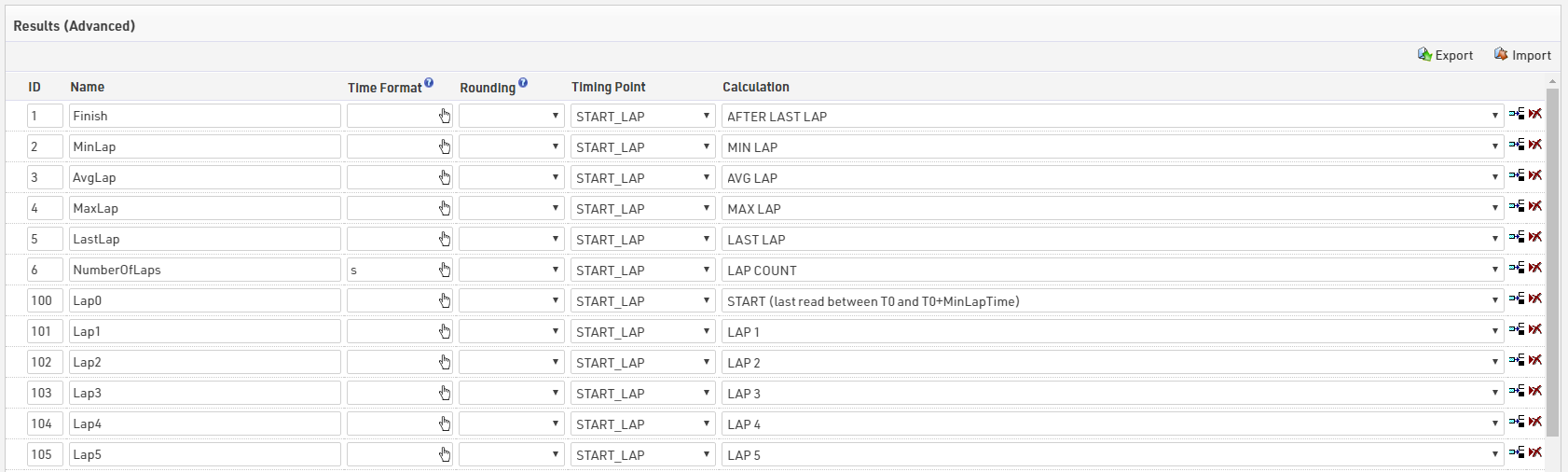
Make sure to choose your IDs wisely so that they are intuitive:
- For example save lap 1 in result 21, lap 2 in result 22, lap 3 in result 23, and so on – instead of lap 1 in result 27.
- Make sure to leave gaps in your IDs, maybe you would like to add something in between later.
- Use the low ID numbers for important results - these will be more visible in the Participants Window.
- Convention is that the result with ID 1 is the most important result, usually a Finish Time.
Next, you can optionally select a Time Format that defines how the times will be displayed, for example h:mm:ss. This time rounding will take priority over the Contest Settings, if you do not define a time format, the format from the Contest Settings will be used. Usually you would define the time format per contest and enter a time format for a result only if that result needs different formatting.
If you have results like number of laps or points, which are a numerical value instead of a time, you can use the time format: s
The same applies to the Time Rounding. If the result shall be rounded other than defined in the contest setting, select a rounding option.
General Result Settings

Subtract start time (T0) - the start time (T0) will be subtracted from the passing time and the result (race time) will then be stored in the results. Only activate this if your timing system is using GPS Time / Time of Day.
Ignore chip reads before start time (T0): This option only relevant for legacy events which do not use Timing Points set to Raw Data Mode or for advanced raw data rules where a minimum time is defined. All reads before the start (T0) will be ignored.
The following settings are applied accordingly to each specific Contest.
Minimum Lap Time: Minimum Lap Time defines a minimum time to be used for laps. This also applies for the Start rule to define the maximum Start time and when Number of Laps is 1, defines the minimum time for the Finish rule.
Number of Laps: Defines the number of laps expected for the Contest, this value will be used for the Finish rule. Also used for the field [Contest.Laps] and if greater than 0 will enable the use of Raw Data Lap Rules.
Time Format
A Time Format determines how times are displayed on lists and certificates. Times are saved in number of seconds, and thus need to be converted into an easy-to-read text such as 35:23.12. Time formats can be defined for each contest in the Contest Settings and also separately for each result.
Days, Hours, Minutes and Seconds
Hours are presented by h, minutes by m, seconds by s and decimals by k. In addition, g represents hours in 1-12 format and a and A create am/pm and AM/PM.
In other words, the time format h:mm:ss,kk creates times like 1:23:45,67. The time format mm:ss will format a time of 78 minutes as 78:00. However, if the hour is added to the time format, the time will be formated as 1:18:00.
The number of ks determines the number of decimal places. The format mm:ss,kkk creates times like 10:00,003 or 10:00,950, the format mm:ss,k on the contrary times like 10:00,0 or 10:00,9.
Times can be expressed in days using the base format D:hh:mm:ss.KKK Days are represented by d. For multi day events this can be a useful format.
For example D:hh:mm:ss will convert 36:00:00 to 1:12:00:00 (1 day, 12 hours). Using D\dhh:mm:ss will format times over 24 hours to include days. Eg. 1d12:00:00
Leading Zeros
If you do not want to show leading zeros, you can use the capital letters H and M. The format H:mm:ss creates a time of, for example, 1:05:12, but also 58:02. h:mm:ss on the contrary would show 0:58:02.
Removing Units
It's sometimes useful to cut particular units from a time before displaying it, particularly when working with multi-day events that go past 24 hours but where you want to display a Time of Day. Entering a % before the time format will remove the value of any units which are not included.
For example, a format of %hh:mm:ss will remove the days or multiples of 24 hours if the time value is greater than 24:00:00, 36:00:00 would be shown as just 12:00:00.
Negative Times
Sometimes you may have to deal with negative times. By default, negative times are not shown, but if you put a minus sign before the time format, negative times will be formatted as well. Using the time format -h:mm:ss, a time of minus 20 minutes would be formatted as -0:20:00, whereas h:mm:ss would show nothing.
Gap Times
If you want to show gap times, you may want to display a minus or plus sign before the time. If you put a "+" before the time format, times are formatted as -0:20:00 or +0:30:00.
Escaping Characters
Similar to the colon, you can insert other characters into the time format that will not be replaced. If, however, you would like to insert a placeholder character (e.g. h or m), you can escape these characters by putting a backslash before the character. The time format h\hmm would format the time 08:36:00 as 8h36.
Other Time Formats
- UTC: Creates UTC time stamps (based on the event date, time zone and DST settings defined under Main Window > Event > Basic Settings), in the following format: yyyy-mm-ddThh:mm:ss.kkkZ
Example below:format(T1;"UTC")
Returns a timestamp which looks like this:
2017-07-01T12:23:41.746Z
You can use rounded times to display decimals, or not.
Time Rounding
You can define the time rounding for each contest in the Contest Settings and for each result. If a time rounding is set for a result, times of that result will be rounded accordingly. However, if no rounding is selected for the result, the rounding of the contest will be considered.
The time rounding affects the Time Fields Time (Time, Time1, Time2, ..) and RoundedTime (RoundedTime1, RoundedTime2, ...equivalent to TR1, TR2, ..) .
Raw Data Results Calculations
Raw data calculations can calculate a range of results automatically. When a timing point is selected a column Calculation will turn into a drop down box and you select among different Rules, which are described in the sub-sections.
A race with start and finish on the same timing system can be as easy as this:

Note again that in Raw Data Mode, you can change at any time the result settings or settings like Minimum Lap Time, Number of Laps, Finish Time Limit, Start Times, etc. The rules will be reapplied what may result in a different time value in the result. When using Raw Mode, you only need to make sure from the beginning to connect each timing system to the correct Timing Point.
Basic Rules
START (last read between T0 and T0+MinLapTime)
When selecting this rule, the system will look for all raw data detections of the selected timing point that are between the Start Time (T0) and the start time plus the Minimum Lap Time as defined in the General Result Settings for each Contest. Out of these detections, the last one will be used for the result. This should be the individual start time.
If your 5K race (minimum lap time 15 minutes) starts at 10 am, then times after 10:15 will be considered as Finish time, and times before 10:15 will be considered as start time.
FINISH
This rule will usually return the first read after T0+MinLapTime. For contests with several laps (as defined in the General Result Settings), this rule will return the read that completes the last lap.
CHIP TIME (FINISH minus START)
The chip time or net time (defined as finish minus start) can be calculated using a Formula Result, but it is easier using this rule. The CHIP TIME rule will internally run the FINISH rule and then subtract the result from the START rule. If there is no valid start detection, the start time T0 will be subtracted.
FIRST
This rule simply returns the first read after the start time T0.
LAST
This rule simply returns the last read after the start time T0.
Advanced Rules
When selecting Advanced in the special results calculation, a popup window appears where custom raw data rules can be defined, the rule basically defines how a raw data detection wil be selected.

You can either enter one rule for <All Contests> or different rules per contest, and specify whether the raw data detection needs to be after and/or before another result (plus a time offset), you have endless flexibilty to define rules.
Minimum / Maximum
This rule takes either the earliest, or latest time according to the criteria you set. These can be applied from any reference point not just T0, for example a check-in may require the Maximum time before T0 to know who has started the race.
This is a triathlon example:
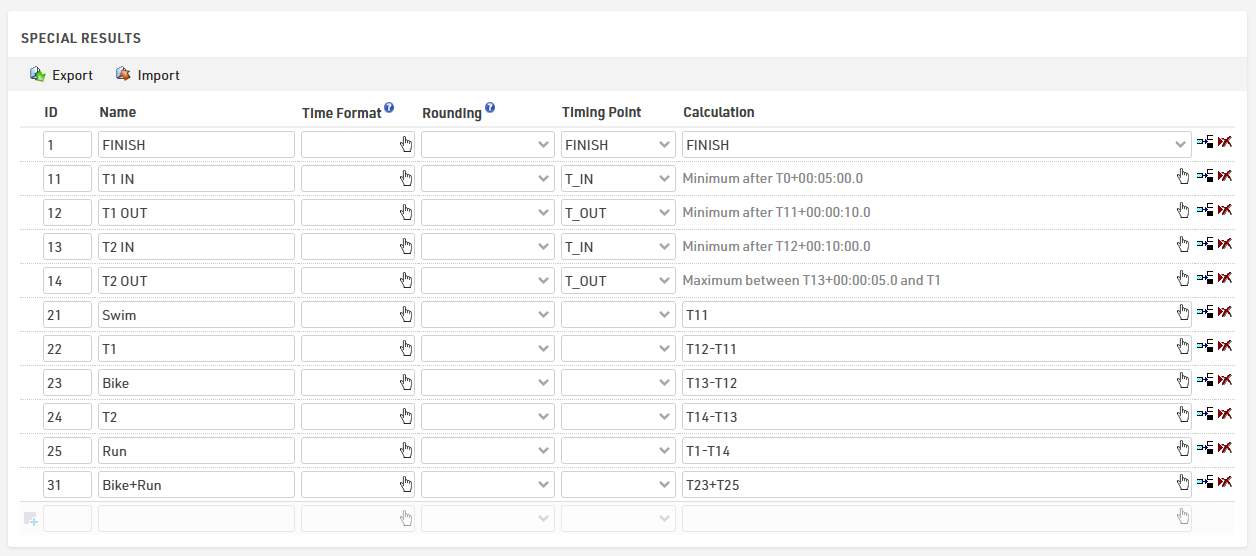
Note that each result refers to the previous result. For example, the T1 OUT time needs to be at least 10 seconds after T1 IN:
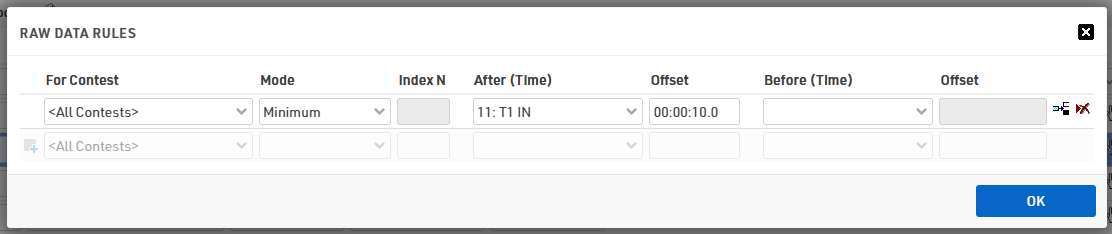
This way, all typical problems can be handled automatically: In the example of a triathlon these could be people standing on the entrance to the transition zone and creating several reads, people leaving the transition at the wrong exit, people coming back into transition because they forgot something, etc.
Nth / Lap
These work in a similar way to the Lap Race Rules, and also use the Minimum Lap Time for each Contest, although for N=1 this is not used.
Nth Read is equivalent to Read X After T0 + MinLapTime but with respect to the value defined for After instead of T0.
Lap N gives the associated Lap Time, Lap 1 will however always be from T0.
For both you can define a minimum time after which the reads are valid, the value for After should be identical for all values of N.
These rules could be used for a stage race where a later stage is a multi-lap criterium, where otherwise you would have to use a minimum time with an offset for each lap.
Highest RSSI
Primarily intended for use with Active Trackpings using the Track Box Active, this rule will look for the raw data record with the highest RSSI (signal strength) to calculate the time.
When using Track Boxes it is possible to detect a participant for a much longer period of time as they approach and leave the range of the Track Box, the highest signal strength is most likely to occur when closest to the box, and so this rule allows a more accurate time to be recorded for the passing.
It is advised to include values for both After and Before when working with this rule, especially if expecting multiple detections from each device. When doing so it is important to avoid creating a circular reference.
Lap Race Rules
If at least one contest has more than 1 lap (defined in the General Results Settings), the rules below can additionally be selected. For all these rules, a read will be considered valid only if the Minimum Lap Time has passed since the previous read and if the read would not exceed the number of laps of that contest.
LAP SUM
Calculates the sum over all laps. Note that the rule FINISH will only return a time if the full number of laps has been done, whereas LAP SUM calculates the sum over all laps so far.
LAP COUNT
Counts the number of laps.
LAST LAP
Returns the time of the last lap.
AFTER LAST LAP
Returns the race time after completing the last lap.
MIN LAP
Returns the time of the fastest lap.
AVG LAP
Calculates the average lap time.
MAX LAP
Returns the time of the slowest lap.
READ x
Returns the race time after the xth read.
LAP x
Returns the lap time of lap x.
Working with Markers/Impulses
Markers are timestamps from the timing system that are created for example by pressing a button or through a photo cell.
When using Raw Data Mode, they can be accessed through Advanced Rules:
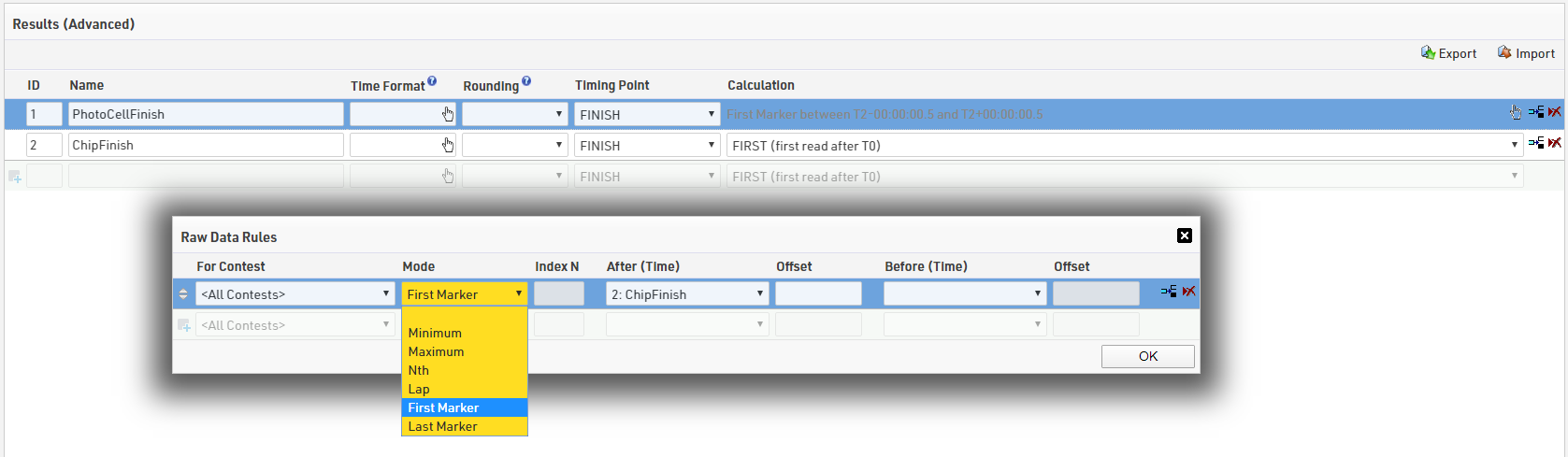
In this example, there is a photo cell after the finish line. Result 1 returns the first marker impulse after crossing the finish line.
Formula Results
Formula Results do not save a time, but instead they calculate a time from other results or other data in your event file. Formula results are used for many use cases, for example calculating sector times, calculating points, adding times and penalties, etc.
If you do not select a timing point for a result in Main Window->Results, the formula can be entered in the Calculation column. Any Expression that returns a number can be used here. Note that if the expression returns nothing (null) or a string, the result will be not filled (null) which is different from time 0:00:00.
To make it easier to set up formula results, a wizard can be accessed through the double chevron icon >>:
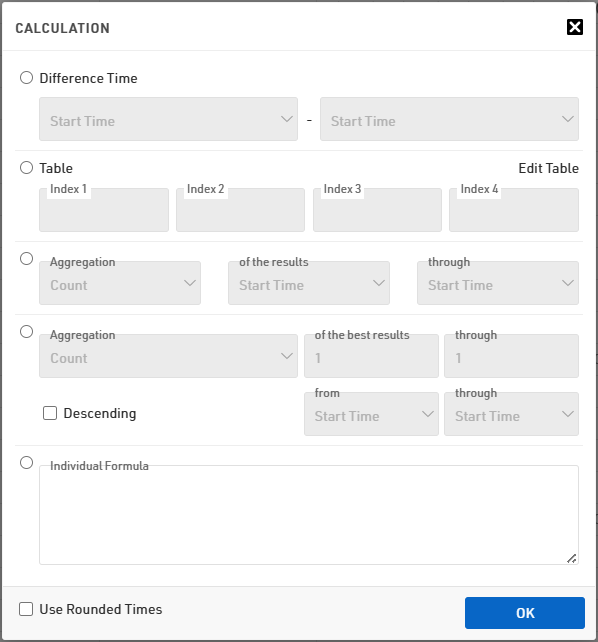
This wizard offers the following options:
Time Difference
Via Time Difference you can simply calculate the difference between two times, for example start and finish time (returns the net time) or sector times (e.g. time needed from km 10 to km 20). When you close the window by clicking OK, a formula like T2-T1 will be created. Tx represents the result with ID x.
Similarly, you can use TRx instead of Tx which returns the rounded time value. Thus, TR2-TR1 calculates the difference between the rounded time value in result 1 and 2.
Note that the operators (plus, minus, etc.) can only be evaluated if both operands exist. For example, the formula T2-T1 can only be calculated if the participant has a time in both result 1 and result 2. If one of the times is missing, the participant will not have a time in the formula result either. If non-existing results shall be considered as 0, you can use the nz function.
Table
Using a Table you can look up values in a table. The table has 4 indexes (in most cases you will need only one) which you can select through the fields Index1 to Index4. Assume, you would like to calculate points as follows: first place: 100 points, second pace: 50 points, third place: 30 points, other: 0 points. In that case the table can look like this:
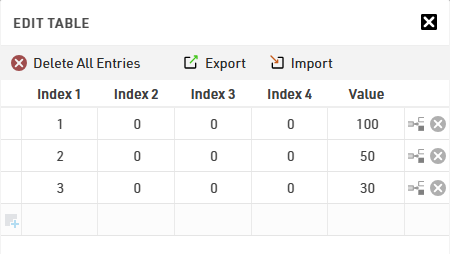
Index 1 represents the rank and the other indexes are not used. Thus, select Rank1 as index 1 in the formula wizard and enter 0 for the other indexes:

If the value to be calculated also depends on other values, for example gender and contest, you can use additional indexes accordingly.
Note that you should only use a table, if you cannot calculate the points with a closed formula. For example, if would like to double the value of result 1, you can simply define the individual formula 2*T1 instead of setting up a table which converts 1 to 2, 2 to 4, 3 to 6 and so on.
Aggregation
There are several options to aggregate times, i.e. to calculate the sum, average, minimum, maximum or determine the number of times entered or the last or first time.
For the first aggregation option, simply select which results are to be considered (of the results ... through...) and how to aggregate these results. Note that First and Last return the first/last existing result (ordered by the ID). When selecting e.g. Minimum (ID), the ID of the result holding the minimum value will be returned (instead of the minimum time).
Also note that the aggregation function will always return a value, i.e. the formula TSum(1;4) is equivalent to nz(T1)+nz(T2)+nz(T3)+nz(T4). In contrast, T1+T2+T3+T4 will be calculated only if the participant has a time in all four results.
When using the second aggregation option, you can additionally reduce the results that are considered. If you enter of the best results 1 through 4, then only the best four times will be considered (assume you have a series with 6 races and you would like to sum the best four results). If you would like to consider the highest values as best values (e.g. points), you can enable the option Descending.
Individual Formula
If none of these concepts fits the requirements for your formula, you can also define an Individual Formula using an expression like this:
T1-2*T2+iif([Sex]="f";10;5)
Circular References
When setting up a complex race you can quickly make a tiny mistake and accidentally create a Circular Reference. For example, the definitions T1:=T2+1 and T2:=T1+1 create a circular reference. If T2 has been updated, T1 needs to be updated. In return, T2 needs to be updated and then T1 needs to be update again. This will create an endless loop so that the system would never stop working unless it detects the circular reference.
The SportsEventServer detects even long complex circular references and then refuses the calculation since something must be wrong in your definition. If your event has circular references, these will be listed in Overview->Technical Information. If something in your event file does not work the way as expected, it is a good idea to check for circular references here.