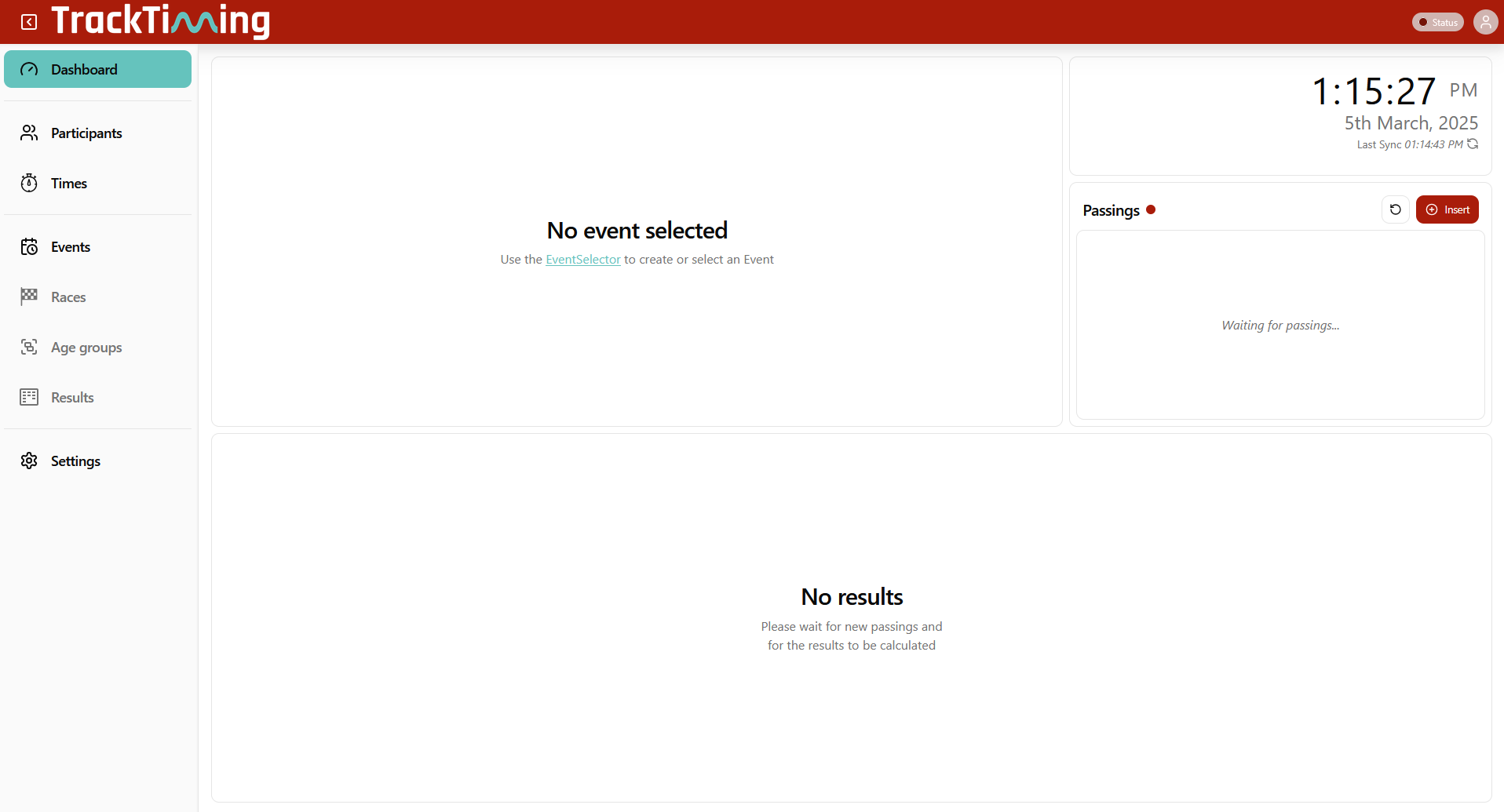TrackTiming is a software module which is integrated in to the Ubidium system, it provides a simple solution for continuous timing of circuits and A-B courses. It is primarily designed for lap events and training sessions where participants may complete multiple laps or make multiple runs over a fixed course.
As TrackTiming is integrated in to the Ubidium system, it can be accessed through any computer or mobile device which is connected to the system.
TrackTiming Features
- Fully integrated within the Ubidium system
- Persistent participant database meaning participants only need to register a single time
- Create multiple sessions of races for each event
- Time-based transponder assignments for specific events or races
- Ability to allow participants to access TrackTiming for direct access to registration and results screens
How does TrackTiming work
Once TrackTiming is enabled the Ubidium system will create a Wi-Fi network which can be used to access the TrackTiming software interface. This can be used by both operators and participants to access different areas of the software.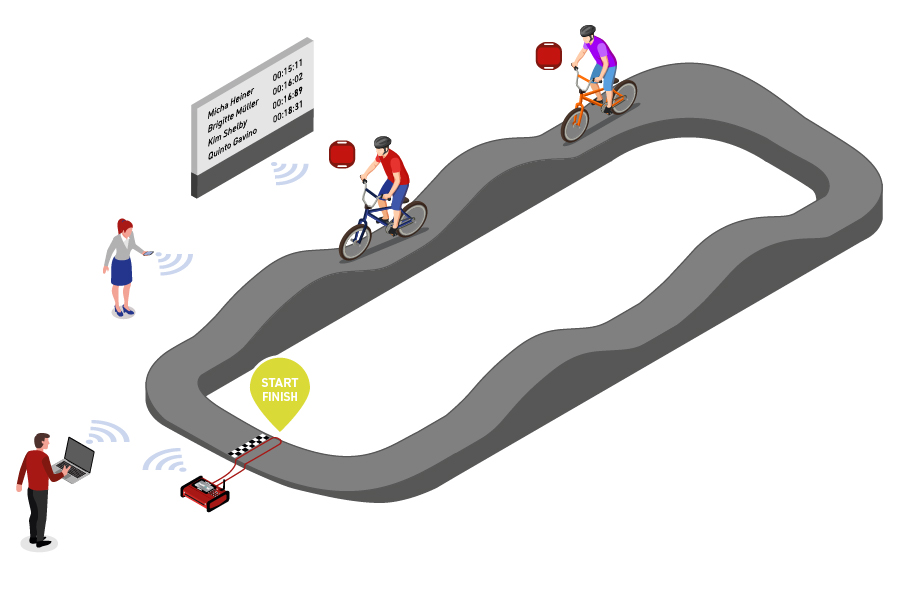
Within TrackTiming, events are defined for a specific course whether a simple circuit, for example a velodrome, or a fixed course with a defined start and finish, such as a BMX Track. Each event can have different races which may be used for different sessions or to separate different rounds, races can be started and stopped manually or run for a fixed time.
TrackTiming automatically receives all active passings generated on the Ubidium system, including data received from Loop Boxes, to then calculate every lap for participants within the current race. This then generates results lists based on each participant's fastest lap which can be access through the TrackTiming results display, results can be grouped or separated according to gender or age group.
Participants can also connect directly to TrackTiming for both registration or to view results without access to the system configuration.
Starting TrackTiming
TrackTiming is activated through the Detection Settings menu of Ubidium, once activated the System will additionally create a Wi-Fi access point which can be used to connect directly to the system.
The display will show two QR codes, the first can be scanned to connect to the Wi-Fi network of the Ubidium system, and the second will direct users to the IP address of the system which is used to access the TrackTiming user-interface.
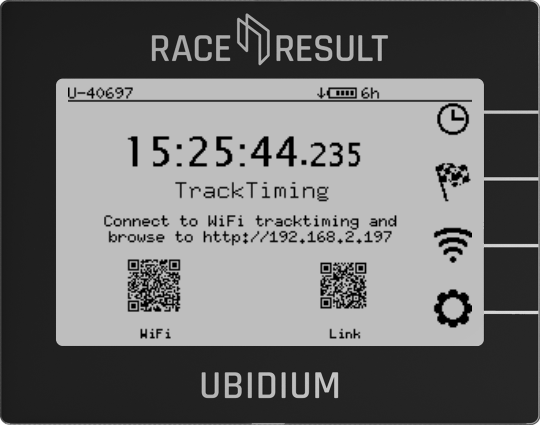
Alternatively, if the Ubidium is connected to your local network via ethernet you can access the user-interface by entering the system IP address as shown on the main display of the Ubidium system.
Loop Setup
TrackTiming automatically receives all Active passings from the Ubidium system whilst activated.
As such you need to follow the standard Loop Setup guidelines, and the Active Settings are controlled through the standard Ubidium [[@32975|Active settings menu].
Operating System
Upon loading the TrackTiming interface the main menu provides easy access to results, participant registration and a password-protected operator login, which is used to set up and manage the events.
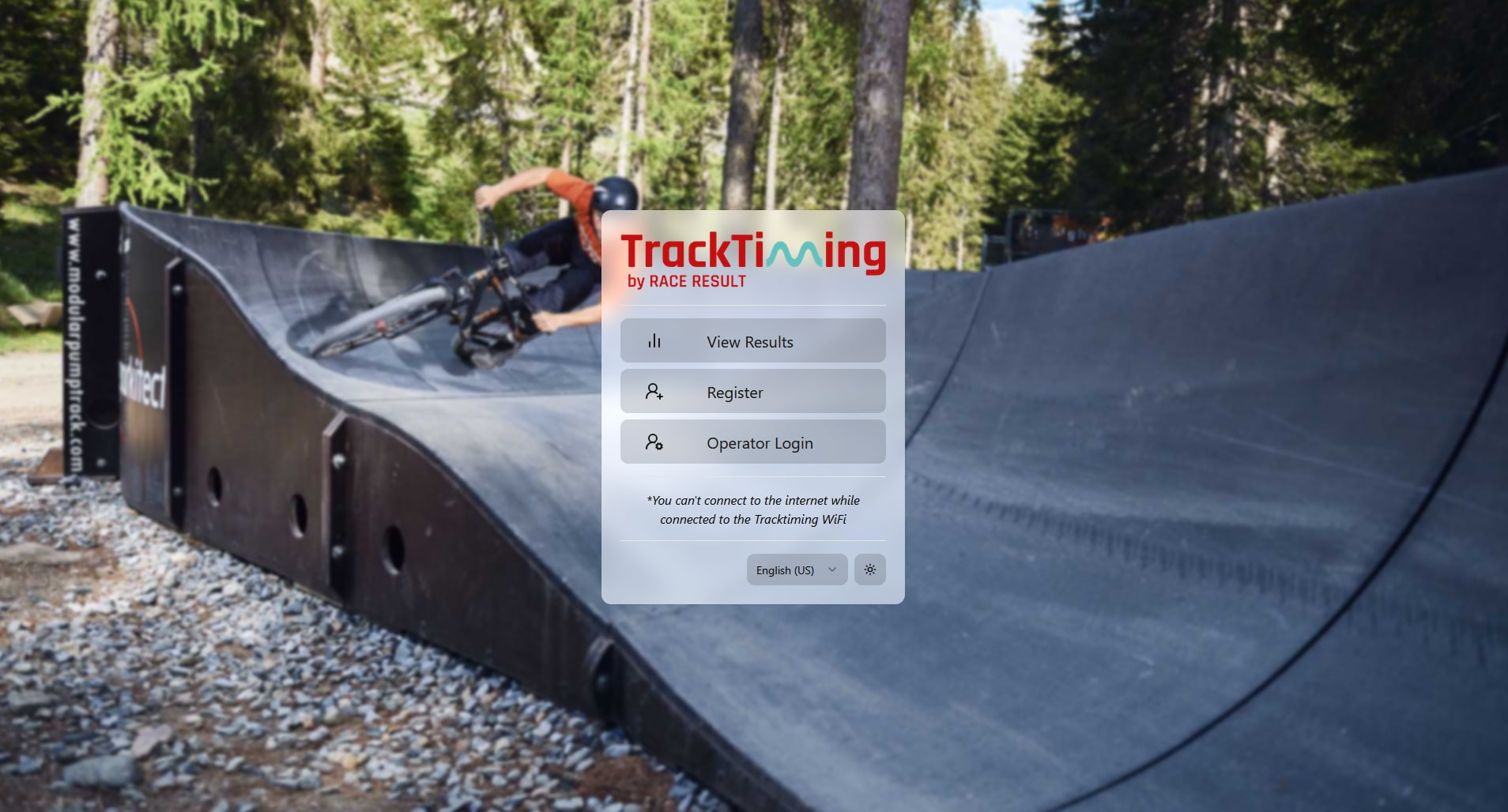
View Results
The View Results page allows participants and spectators to view live results during the event. Any race that is set up as part of the current event can be selected. The selected race can be changed at any time by opening the drop-down menu in the top left corner.
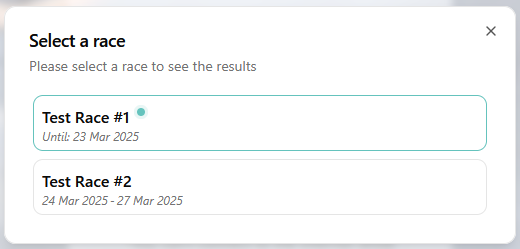
The results are sorted by the fastest lap and displayed for each individual race. Individual settings for the display can be defined for each race, such as the last lap, the number of laps or the average speed. This is defined in the Operator Login.
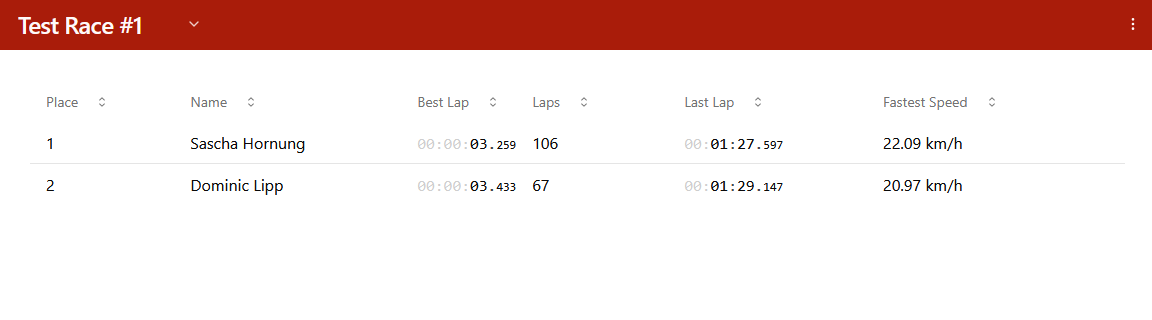
The individual lap times can be called up by clicking on a participant. In addition, the results lists can be downloaded to the device being used.
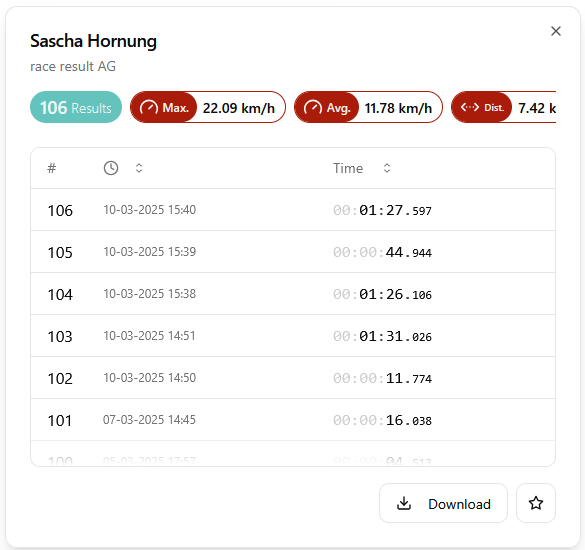
Favouriting a participant means their best lap result will be pinned to the top of the results display.

The options menu in the top right also provides the ability to search for participants, selecting a participant will show their individual results details.
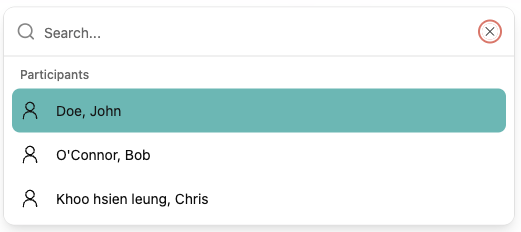
Within the options menu you can also access the presenters, and change the settings for speed units, theme and language.
Register
The Register page provides an easy way for participants to register directly in the TrackTiming system. If a competitor is already registered in a particular system, they do not need to register again for future events as the same competitor record can be re-used.
The standard form contains the minimum information required to create a participant. Participants must agree to the basic terms of use in order to save the entry. These terms and conditions can also be modified within the operator login.
Required fields are first name, last name, gender and birthday.
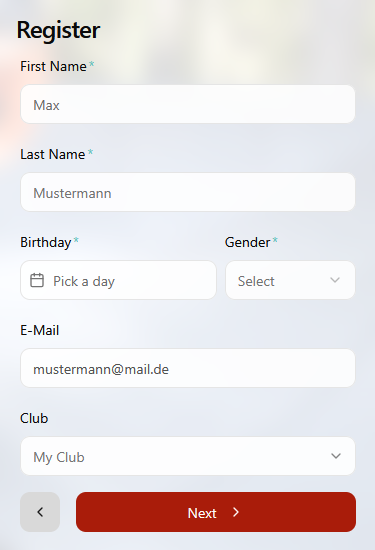 |
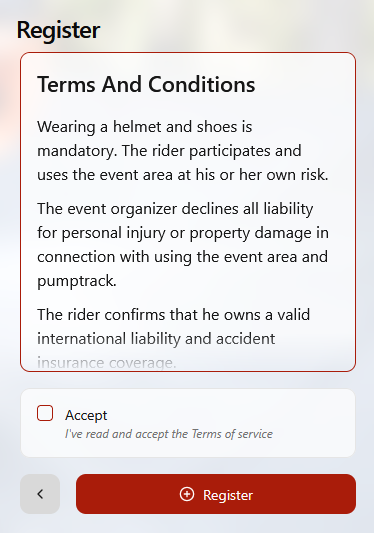 |
Operator Login
The Operator Login is protected by a user name and password. The default setting for these settings is admin / admin. Both the user name and the password can be changed in the user settings menu after logging in.
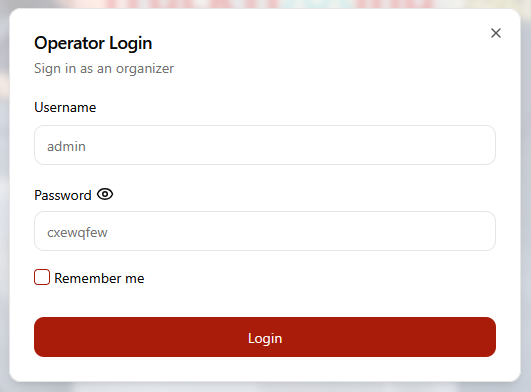
The Operator Login is used to setup and manage the event timing, primarily this is the configuration of the events, races, age groups, and results as well as participant management including transponder assignment.
The left-hand menu can be expanded to view the different setup/monitoring screens available to the operator.