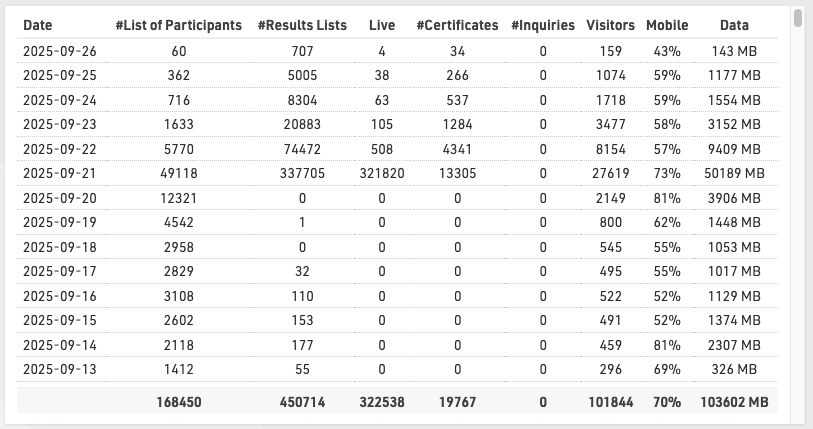The Dashboard provides a quick overview of your event, in particular information about registration figures & payments.
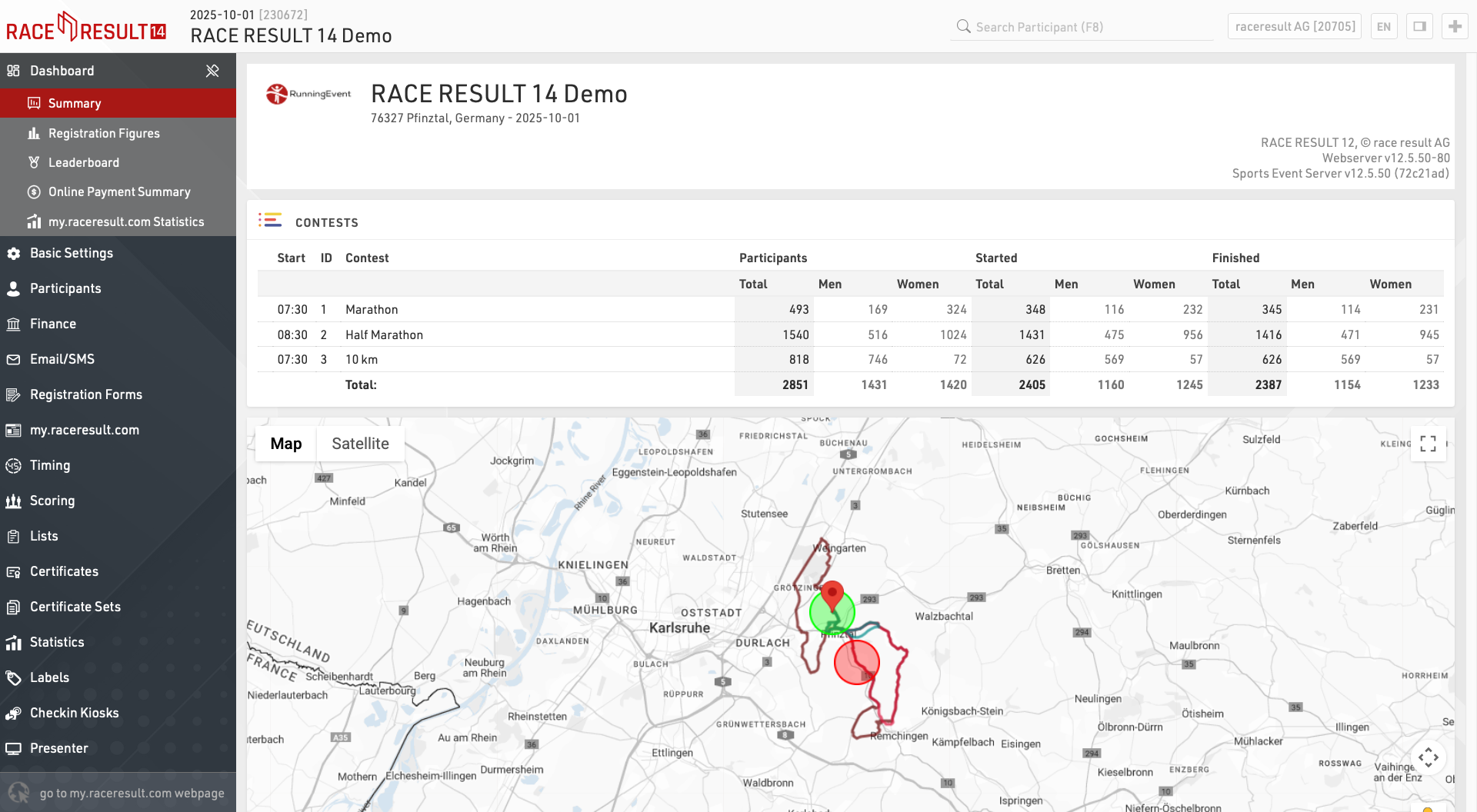
Summary
Contests
A quick summary of total participants in each Contest and how many are started/finished.
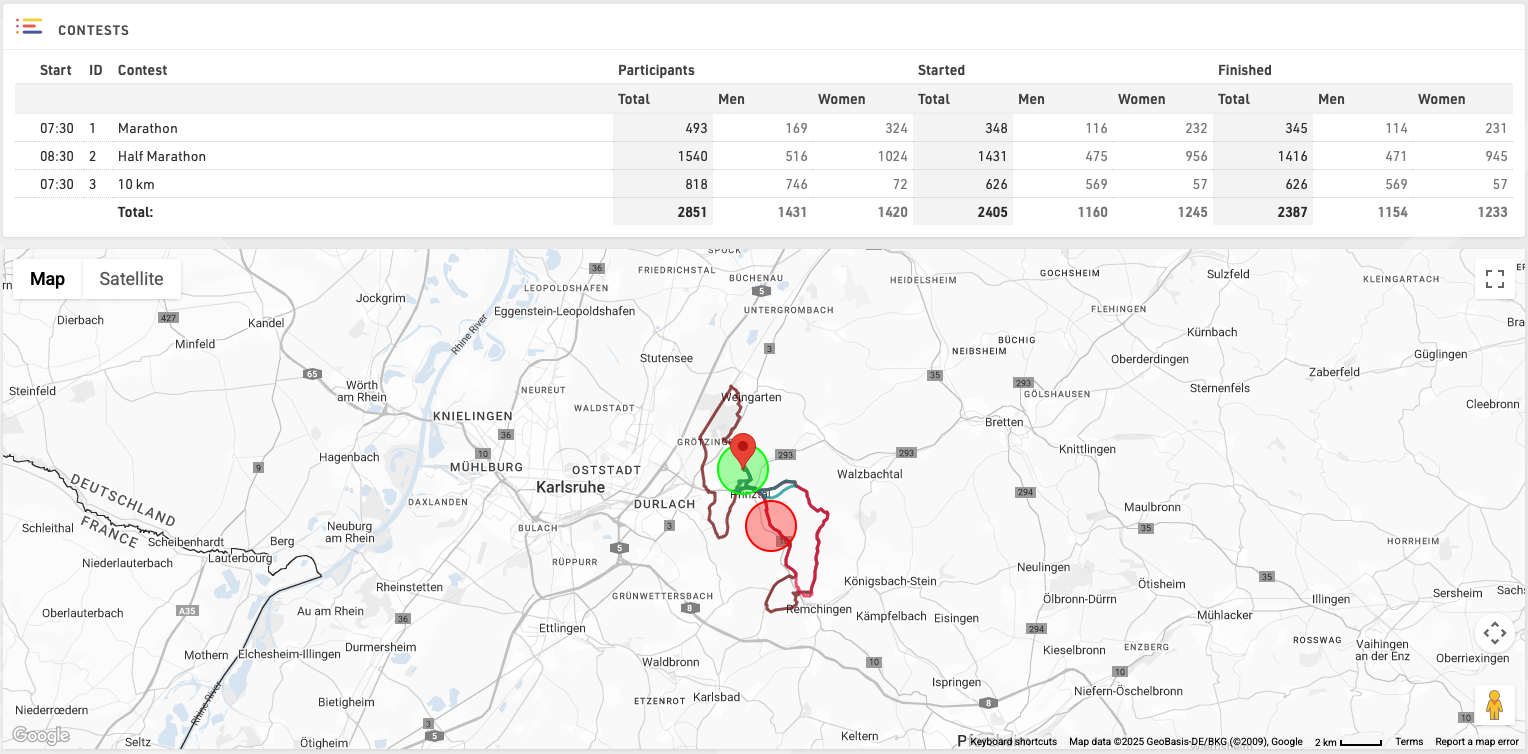
Click View Map to additionally see the GPX routes of each Contest on a map.
Overview
Technical overview of the event, in particular this will warn of any Circular References in your file which may cause errors with calculations.

Additionally you can download a copy of your event file.
Notes / To Do List / Contact Information
Keep track of useful event specific information or create a list of tasks which need to be completed.
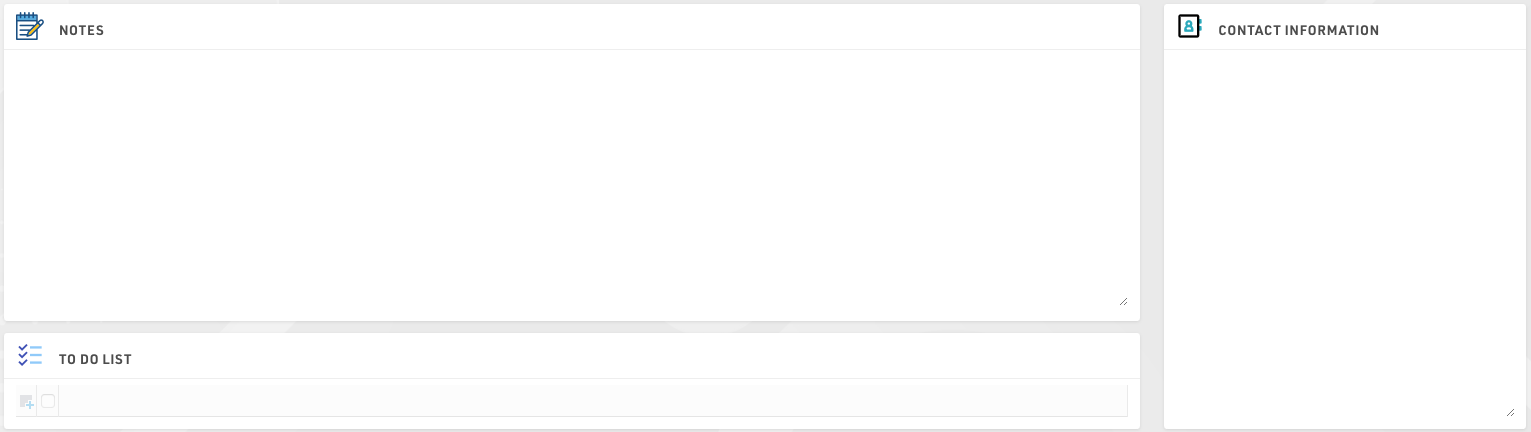
Registration Figures
The Registration Figures show information regarding the distribution of participants' registration before the Event Date.

The window consist of 2 sections: the Registration Chart, showing a graph with Cumulative, Day, Week and Month views, and the Registration Figures showing how many participants registered for each contest on which day, expressed as D-X where D is the event date and x is the number of days before this date.
It is also possible to Compare the registration figures with another event which is owned by the same account, useful to compare year-on-year registrations for the same event for example.
Leaderboard
The Leaderboard shows the winners or current leaders of the event. Through the settings at the bottom of the screen, you can select a Ranking and a number x so that the first x participants in each group of the ranking will be shown.
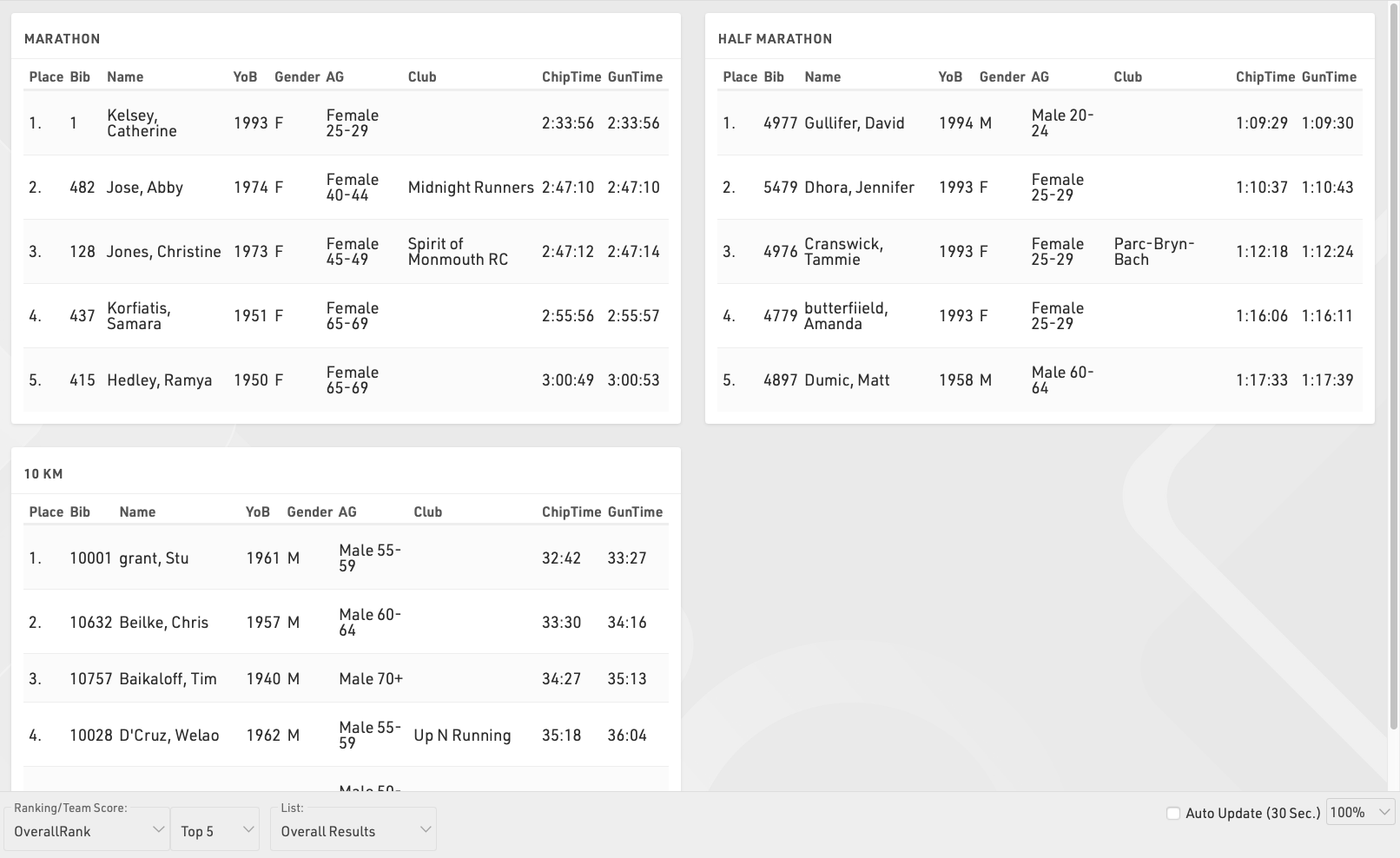
If you would like to show different columns (or use a different format), you can also select a List from which the column settings will be taken.
Enable the Auto Update checkbox to auto refresh the page every 30 seconds.
Online Payment Summary
The summary shows all transactions received through the Online Payment and a summary of the monthly payouts.
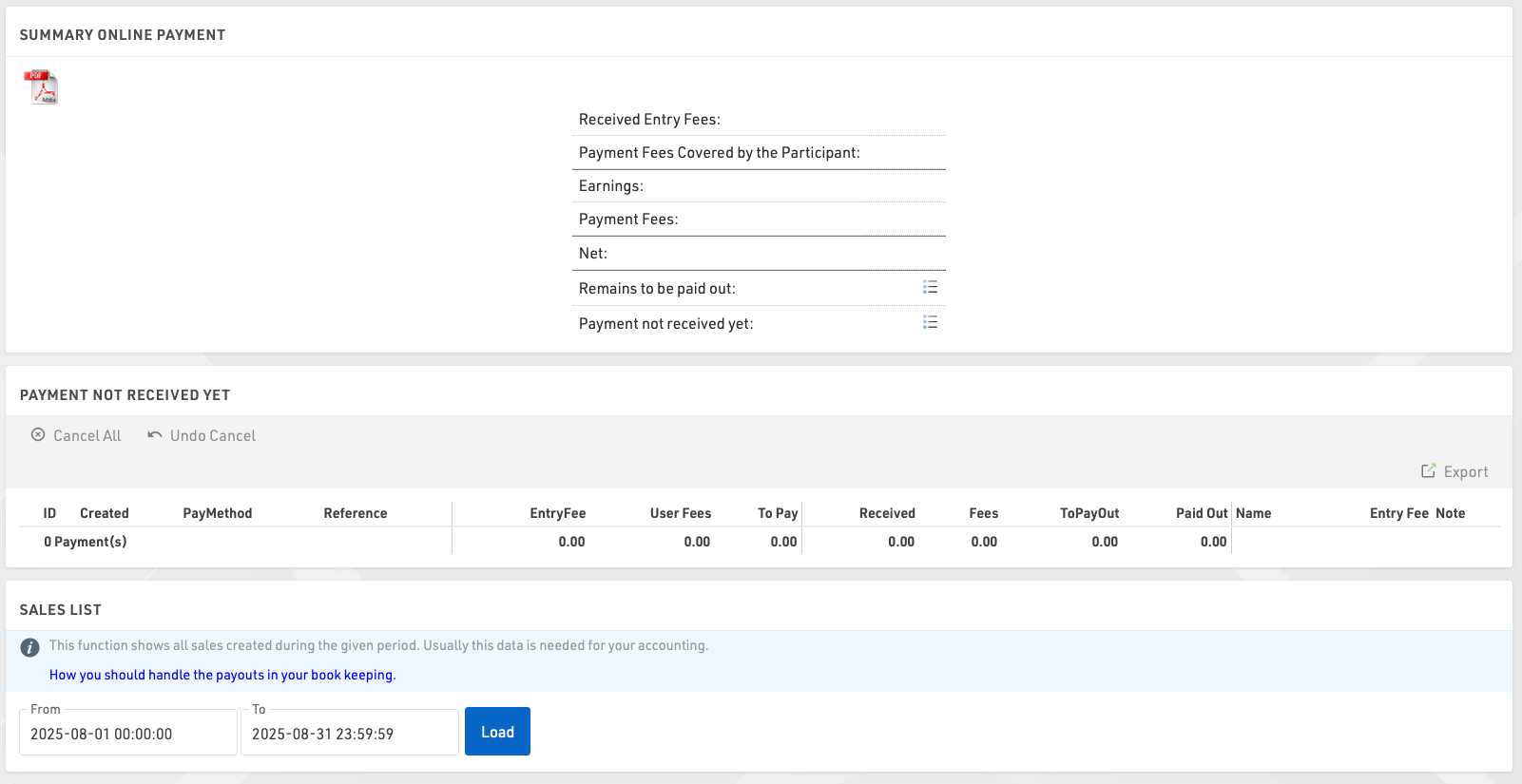
In the Online Payment Overview you can also cancel payments for deferred payments if necessary.
The Sales List allows you to generate a list of payments received in a specific time frame, usually required for accounting purposes.
my.raceresult.com Statistics
The my.raceresult.com Statistics show daily statistics of how many lists and race certificates have been loaded. After the date of the event statistics may be grouped by month where the figures are less relevant.