The Overview Window provides a quick overview of your event, in particular information about registration figures & payments.
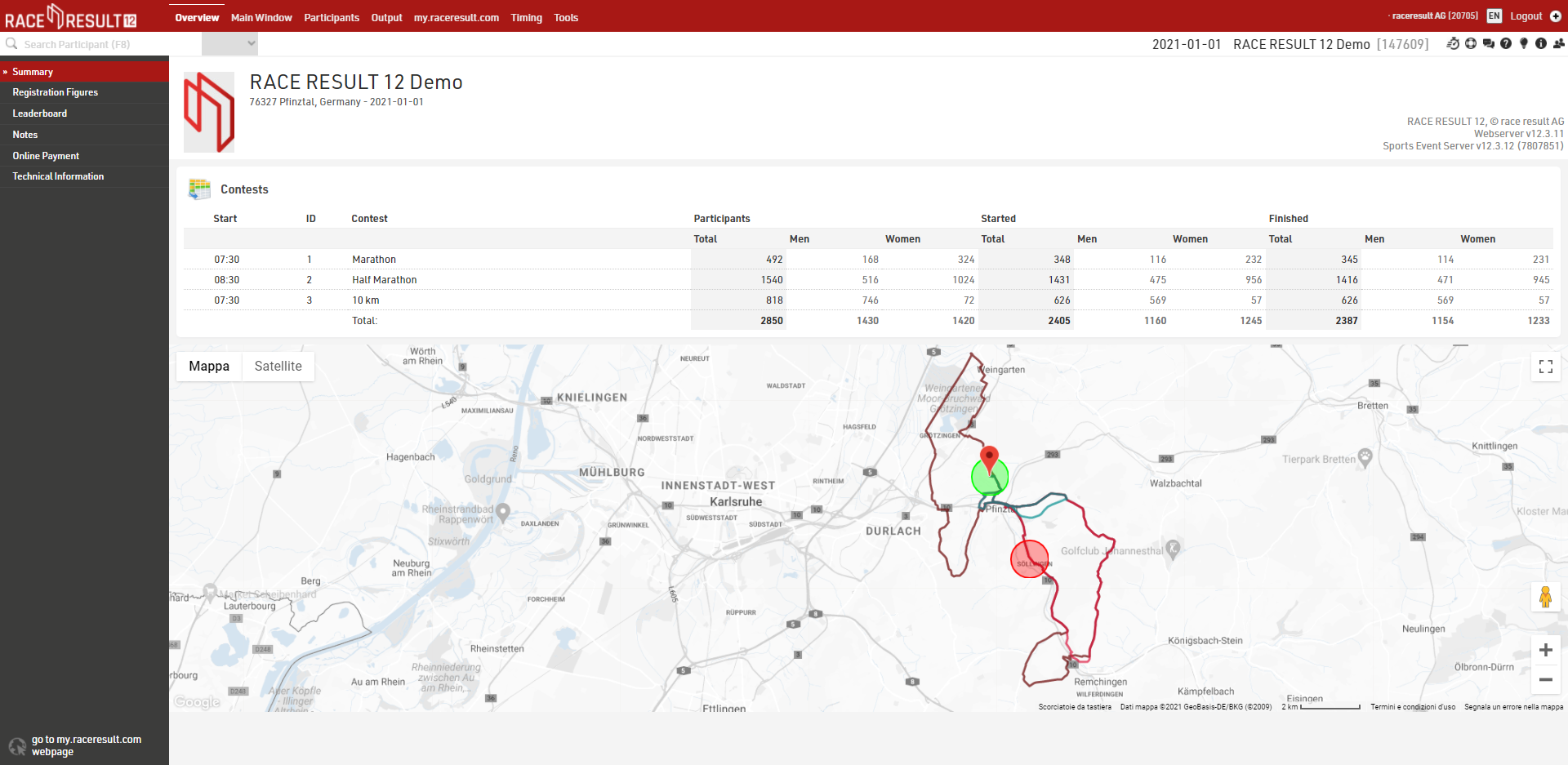
Registration Figures
The Registration Figures in the Overview Window shows information regarding the distribution of participants' registration before the Event Date.

The window consist of 2 sections: the Registration Chart, showing a graph with Cumulative, Day, Week and Month views, and the Registration Figures showing how many participants registered for each contest on which day, expressed as D-X where D is the event date and x is the number of days before this date.
It is also possible to Compare the registration figures with another event which is owned by the same account, useful to compare year-on-year registrations for the same event for example.
Leaderboard
The Leaderboard in the Overview Window shows the winners or current leaders of the event. Through the settings at the bottom of the screen, you can select a Ranking and a number x so that the first x participants in each group of the ranking will be shown.
If you would like to show different columns (or use a different format), you can also select a List from which the column settings will be taken.
Enable the Auto Update checkbox to auto refresh the page every 30 seconds.
Notes
The Notes section in the Overview Window can be used to write down notes and to keep track of Todo's.
Online Payment Summary
The section Online Payment in the Overview Window shows all transactions of the Online Payment and a summary over the monthly payouts. In the Online Payment Overview you can also cancel payments if necessary. For deferred SEPA Direct Debits this may be necessary in case your event gets cancelled.
Technical Information
The section Technical Information in the Overview Window shows some important information about your event file like number of participants, times, or raw data entries.
Additionally, it shows the scoring dependencies among your Results, Ranks, and Team Scores and warns if the file has any Circular References. You can also download a copy of your event file from here.