The TagTool is a program used to interface with RACE RESULT USB Timing Box, Management Box, Tag Reader and Track Box devices. The TagTool is the successor of the TagReaderKeyboard software with improved functionality.
It has four primary uses:
- Updating the device firmware for USB Timing Box and Management Box.
- Management of RACE RESULT Track Boxes.
- Management of active transponders.
- Reading transponders for use with functions like the Result Kiosk, allowing participants to simply scan their transponder rather than typing their bib number. Read tags can be sent via an emulated keyboard or written to a file.
Manual
Detections
Here you see all tag detections your connected readers have received, new chip reads will be highlighted in green for 1 second.
- Click on a detection to see details on the right pane.
- You can sort the list by clicking on the column headers.
- The list can be saved as a text or CSV file by clicking "Export".
- Active Transponders will display a warning if the internal battery is below the threshold set in the Settings Tab

Tags
This list shows you tag inventory. Contrary to the detection list, all tags only appear once in the list with the total number of times that chip has been seen.
Details, sorting and exporting are similar to the Detections tab but will also show participant information if you have linked this to a participant in the Participants Tab.

Participants
Here you can assign participants and bib numbers to individual tag IDs. The assignments will be shown in the Detections/Tags tabs.
- Add items to the list by clicking on "Add..". You can either import from a text or CSV file, or create a bib number range with the generator.
- You can edit the list directly by clicking "Edit List" above the table then directly editing fields.
- Export the chip file by clicking on "Export...", you can chose between Tab separated, semi-colon separated or comma separated values.
- Sorting by the column Tag ID will group transponders by the prefix for easy sorting of transponder groups.
Column headers can be re-ordered by clicking and dragging the column header and moving it to your desired order. Your import file should be in the same order as your column headers, and exported files will be in the same column order.
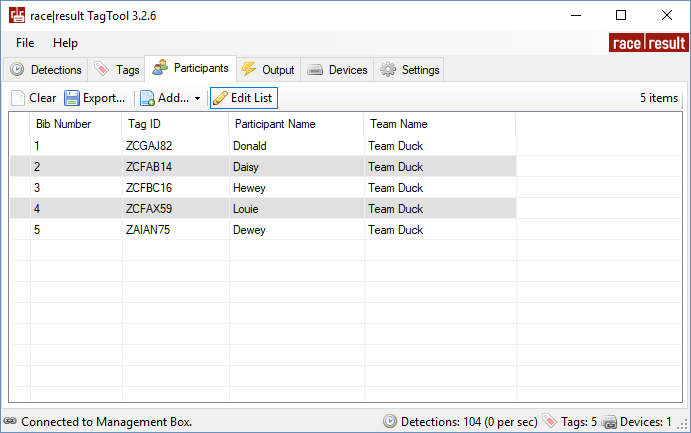
Output
On this tab, you can setup different automated outputs that will be executed whenever a tag registers a new detection such as emulating a keyboard and typing the transponder code or sending the data to a file. You can define the output format individually.
- Click on "Add Output" to create either a new file or virtual keyboard output.
- The checkbox of each item enables or disables the output.
- You can freely define the desired output data format. Tag data is inserted via placeholders. See available data placeholders below.
- For file outputs, you need to define the output file name in the "File Name" setting.
- For virtual keyboard outputs, you can define a "Target Window Title". The output is only executed when the title of the currently focused window starts with the defined text.
Devices
This tab lists all devices that are or have been connected to the computer. You can sort the list by clicking on a column header. Listed devices with the status "Not Present" are disconnected from the computer. You can remove them with "Clear Absent Devices".
When a Management Box is connected, you can click "Scan Wireless Devices" to search active Track Boxes. Wireless communication is done over the connected Management Box, so make sure the Track Boxes are within reach.
You can view device details of one or more selected devices on the right pane. For connected devices, device settings can be edited directly in the details pane by clicking on the value, for more information on settings for the Track Box see here.

The latest firmware for USB Timing Boxes and Management Boxes is included in the latest release of TagTool, to update a device simply click "Update" in the right pane and select the most recent firmware version (the highest value). It is important that you do not unplug the device during the update.
Settings
Here you can edit global application settings by clicking on the corresponding value, most importantly, when using the TagTool as a keyboard emulator you should ensure that "Start as Administrator" is set to "Yes", this ensures that the TagTool can insert text to another program.
You can also chose whether to start TagTool when Windows starts and whether or not this should be minimised upon loading.
You have the option to change the threshold for the Active Tag Battery Warning, however 2.4 is the recommended value for monitoring of Active Transponders.
Release Notes
TagTool 3.2.3 (2018-01-18)
- Initial release.
- Bundled firmware: ActiveBox FW 2.5.18999
TagTool 3.2.7 (2018-02-28)
Fixes:
- Active Box firmware update for outdated devices.
- Missing tag numbers for tag IDs in the Participants list.
- Selection issues in Detections, Tags, Devices lists.
- Synchronization between items in Detections, Tags and Participants.
Improvements:
- Greatly improved TrackBox communication.
- Improved debug logging.
- Improved file import for Participants list.
Added Features:
- Available new firmware is shown in the Devices list.
- All lists now preserve column settings (positions, sizing, ordering).
- All lists can be customized and filtered by right-clicking on the column headers.
- New bundled firmware: ActiveBox FW 2.5.20104
TagTool 3.3.0 (2019-01-16)
Fixes:
- Invalid characters in TrackBox URLs are now surpressed.
- Connection issues fixed when multiple race|result Passive Tag Readers are connected.
- Several minor bugs fixed.
Improvements:
- Re-worked data format placeholder scheme for Outputs. An output's Data Format can now access all data of a tag and its sub-objects (e.g. the assigned participant).
Important: Data formats of existing outputs have to be adapted to the new scheme. - Renamed Participant Name and Team Name of participants to a generic scheme (Field 1, Field 2). Now supporting up to 3 fields per participant that can be used for arbitrary data.
- Passing counter of ActiveBoxes will now always match the Detections counter in TagTool.
- Improved progress indication when receiving a large number of passings from a device.
- Improved display of wireless device communication status in the Devices list tab.
- Changed to ACSII protocol for ActiveBox communication.
Added Features:
- New Tray tab with full TrayScanner support.
- Moved information and settings for experienced users to an extendable Advanced group for Detections, Tags and Devices.
- Transponder IDs in Participants list can now be populated semi-automatically by sequentially scanning tags from a reader device.
- HTTP output added.
- Host device for wireless communication can now be specifically selected.
- Added ActivePro config update feature.